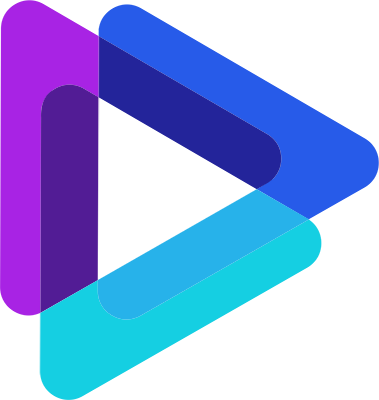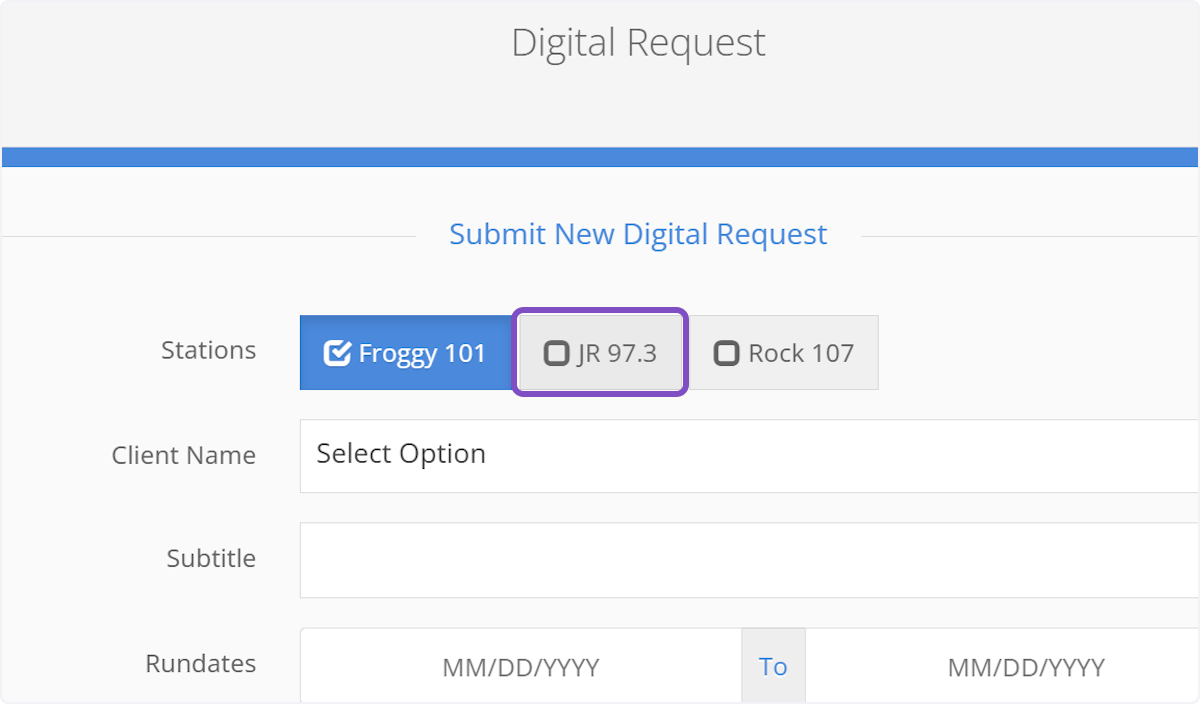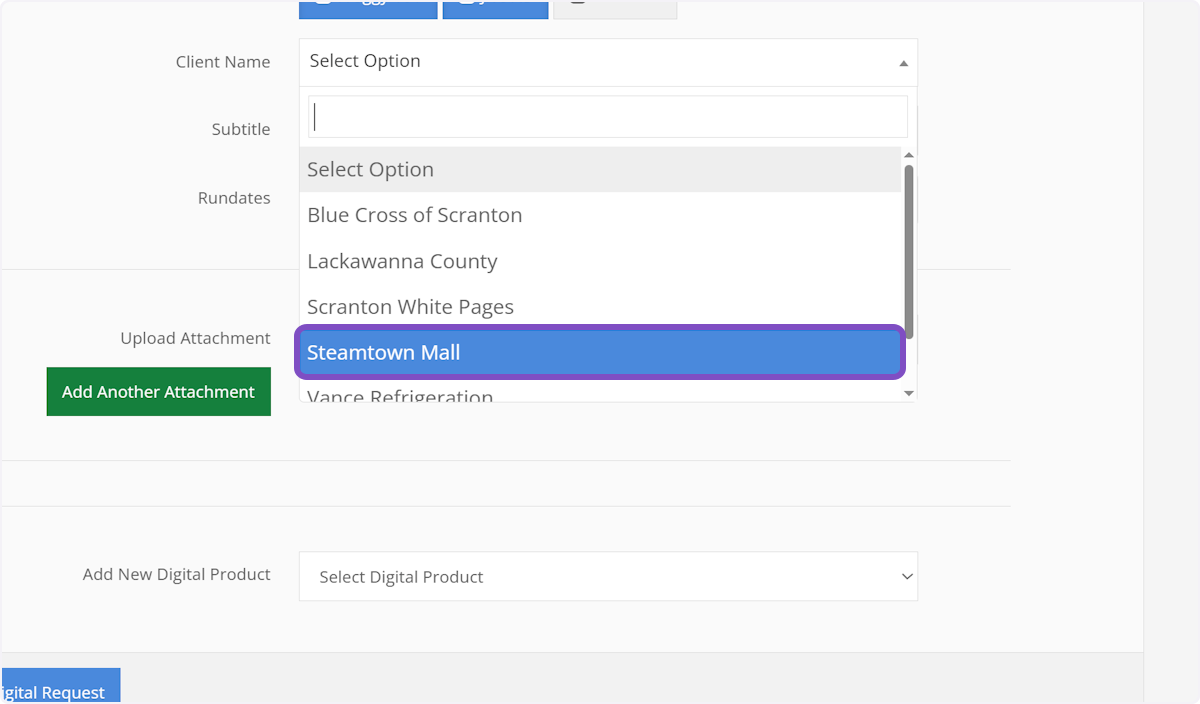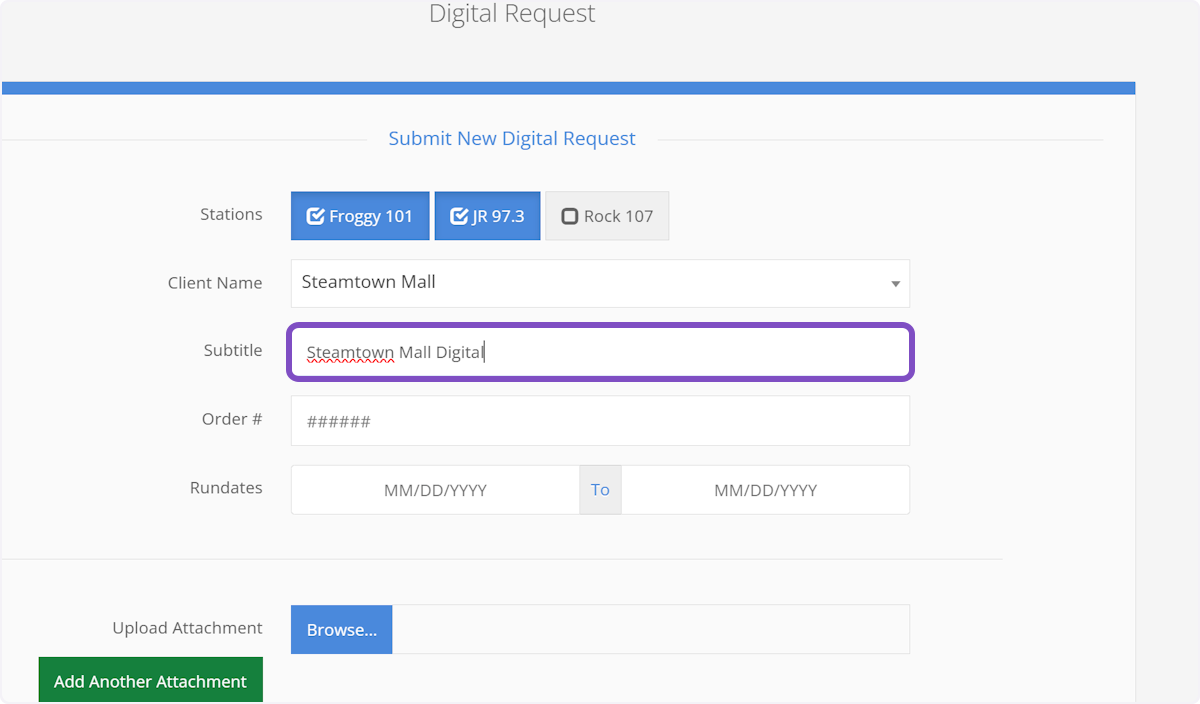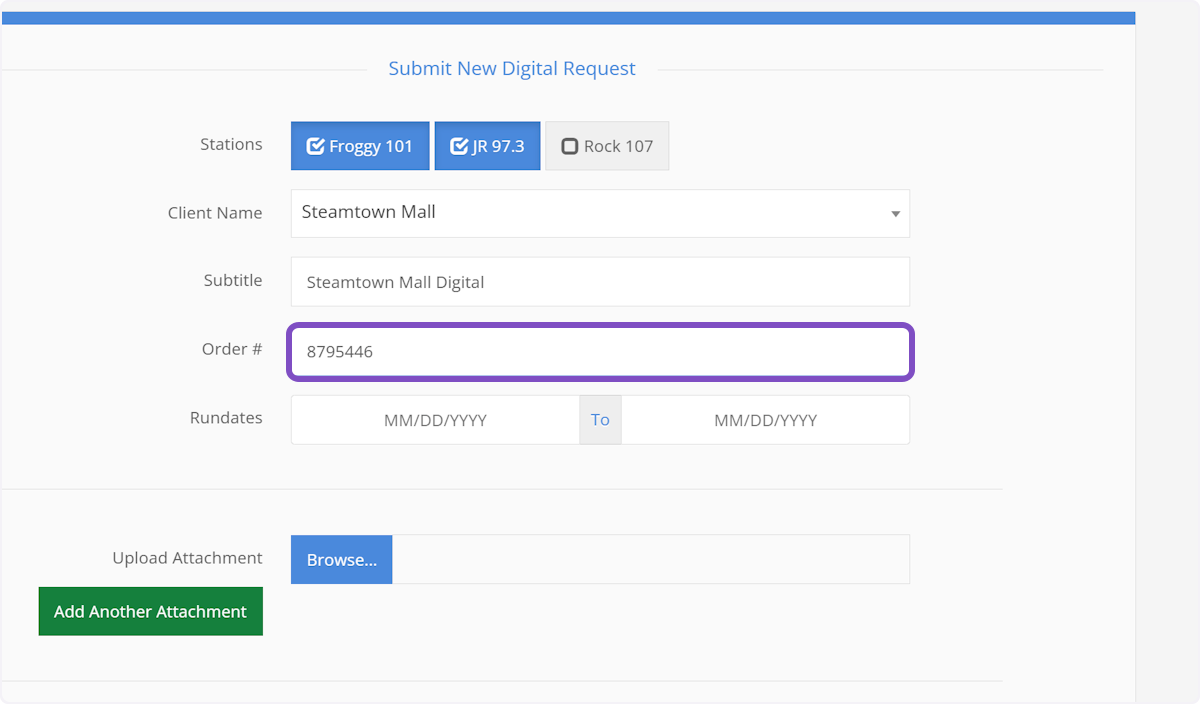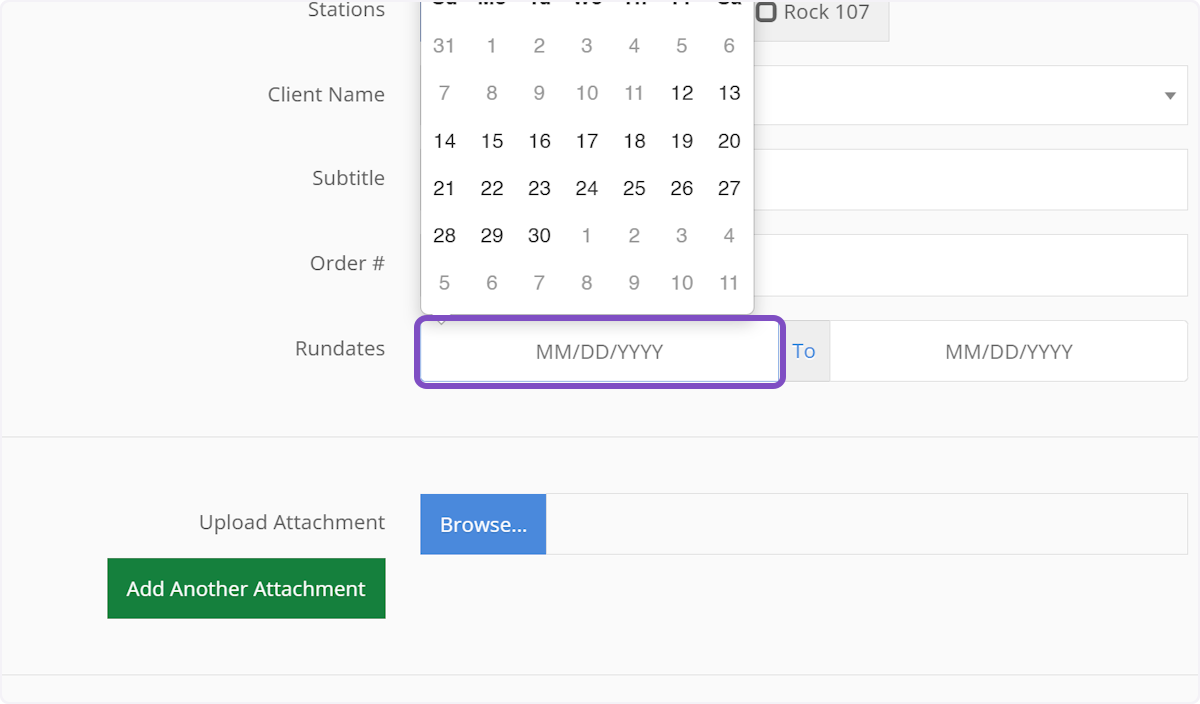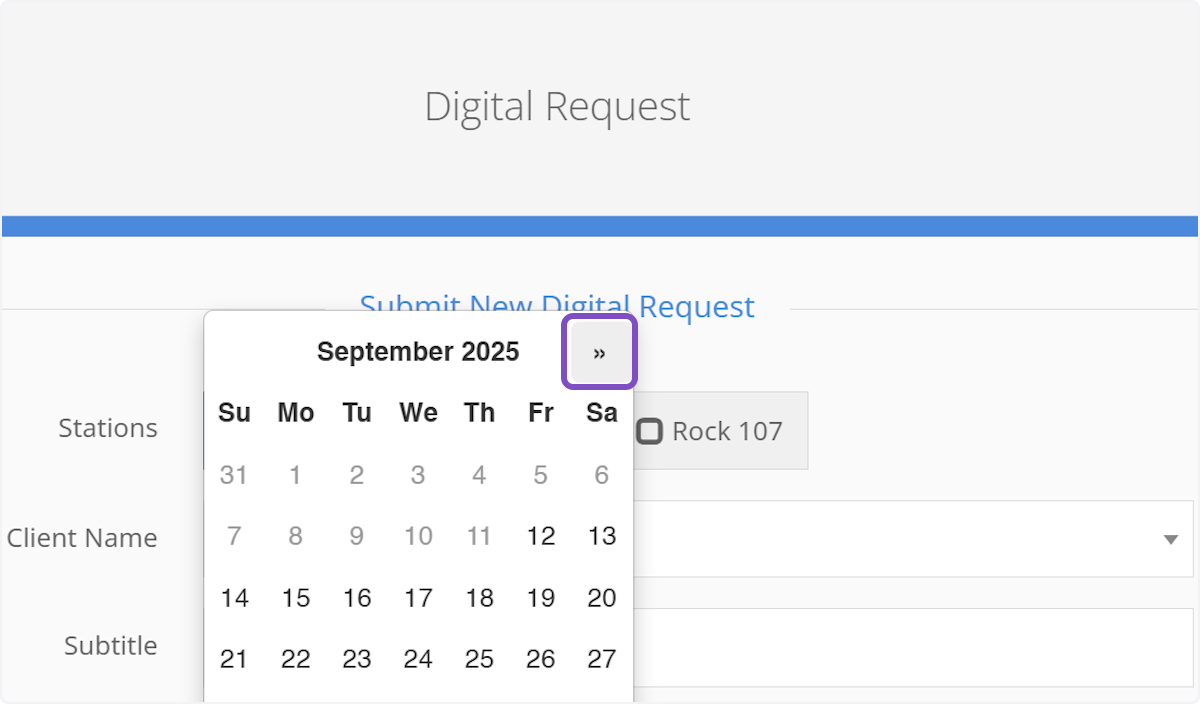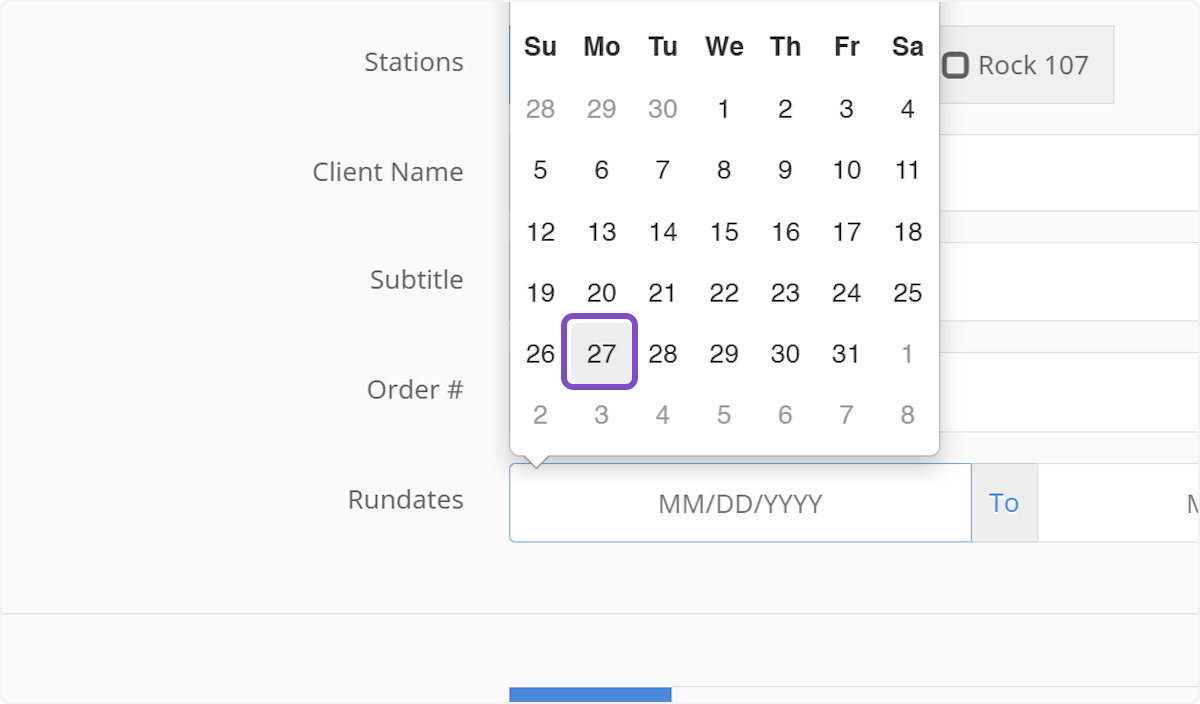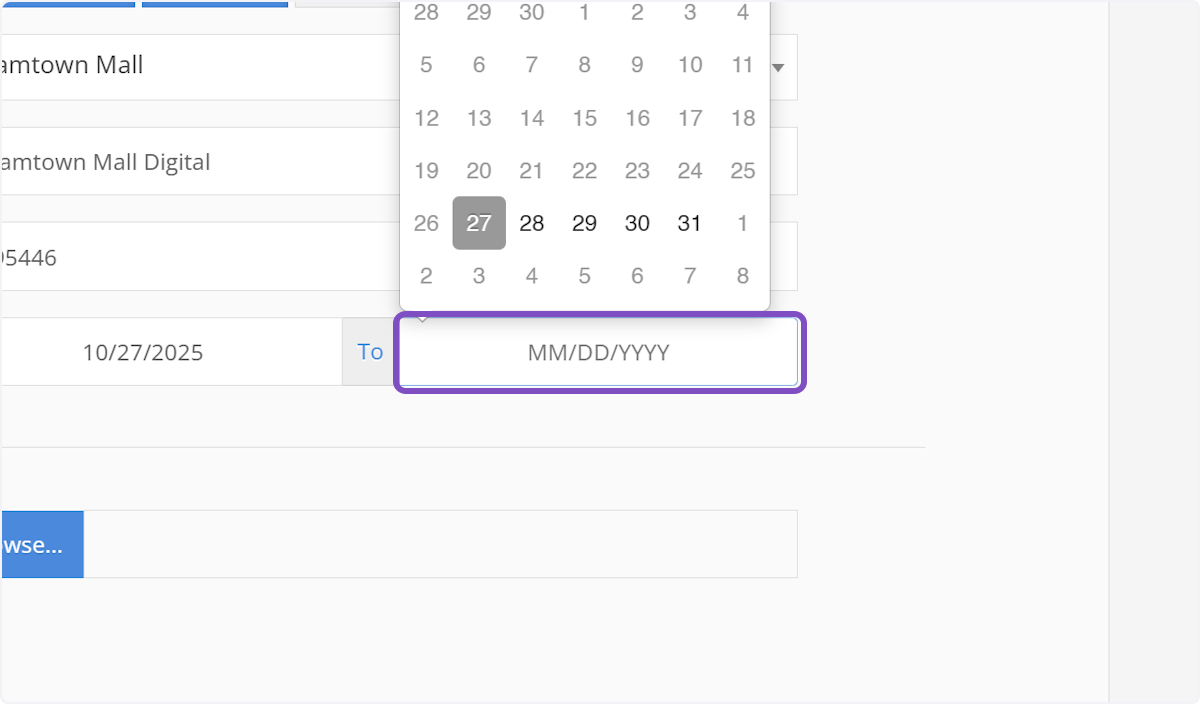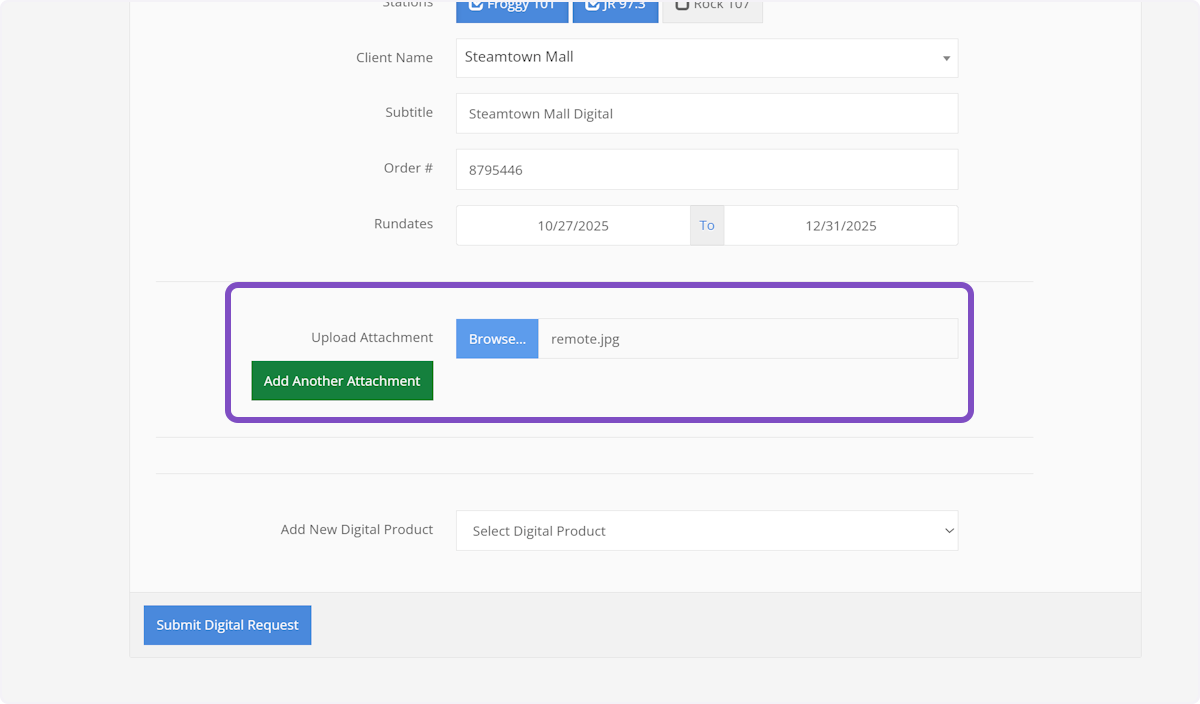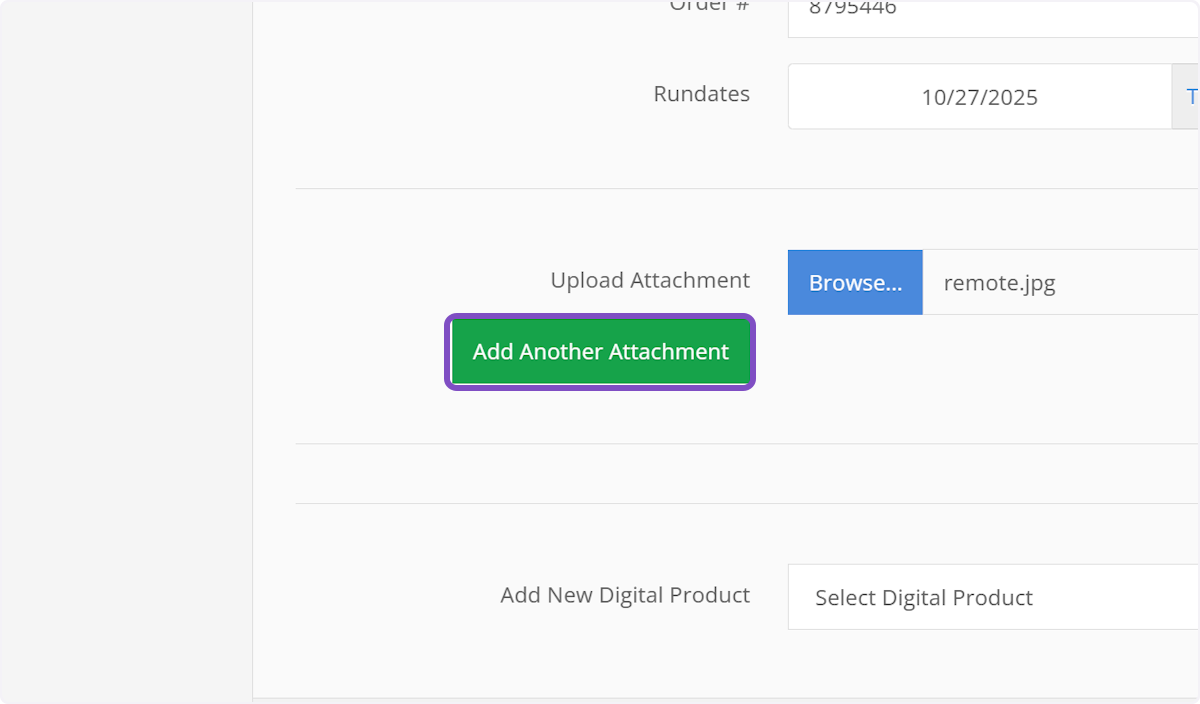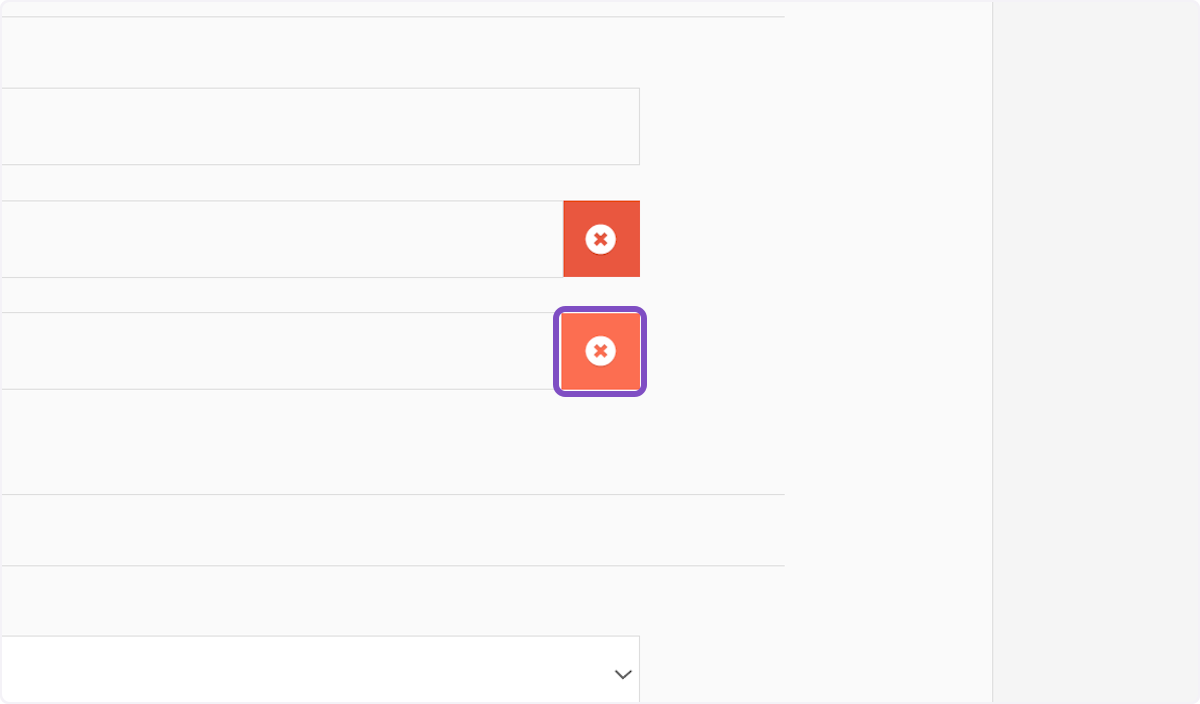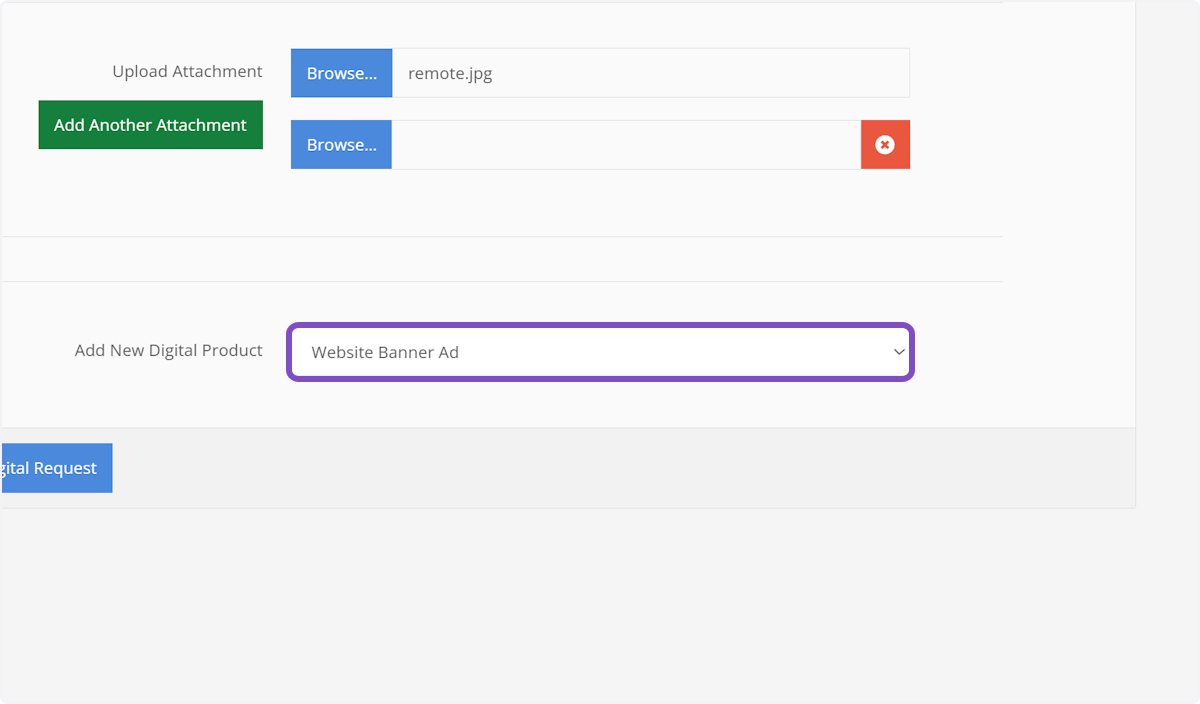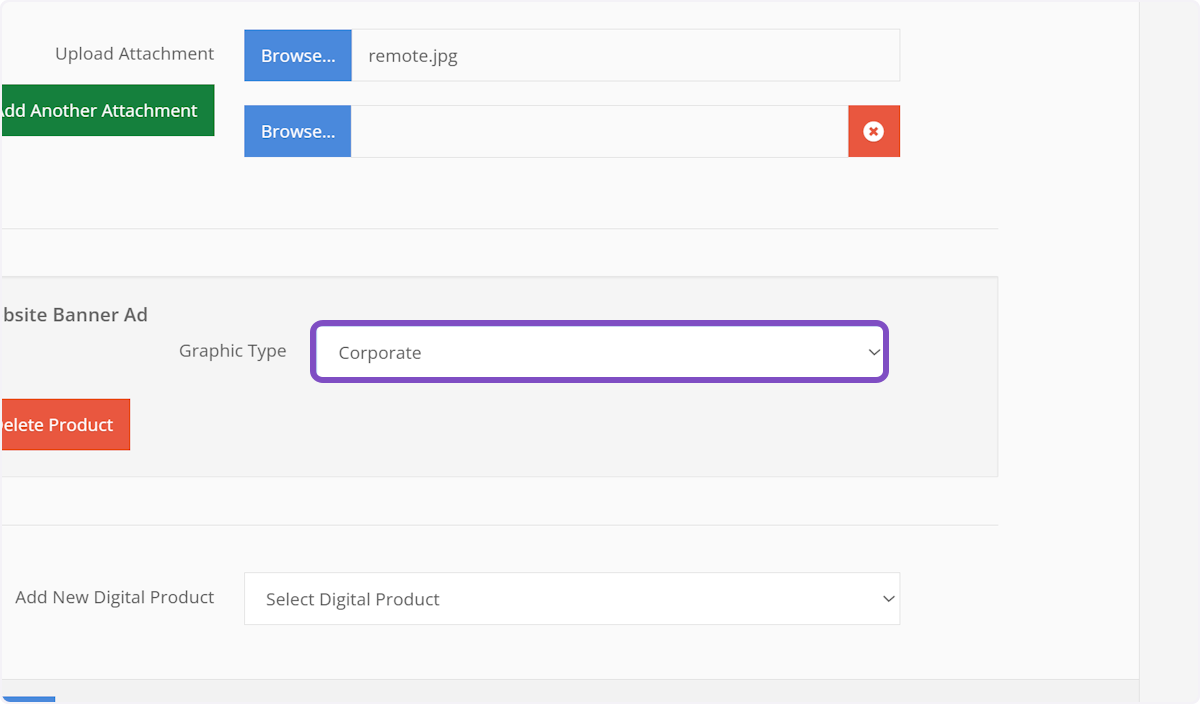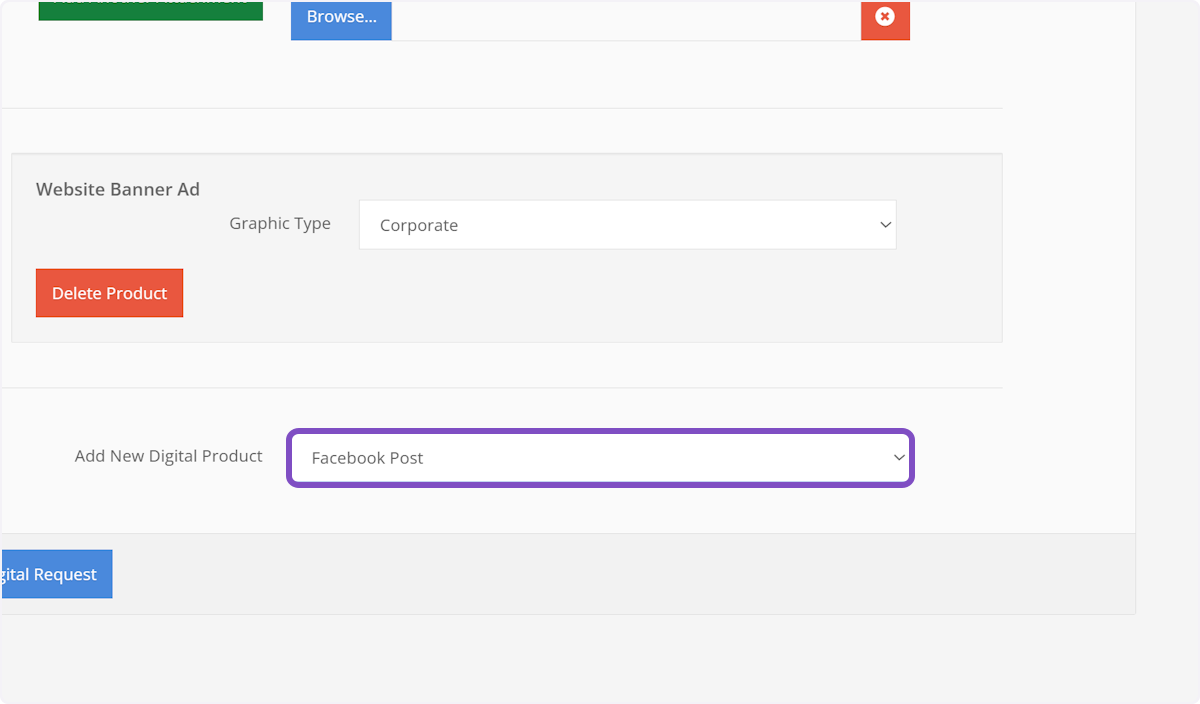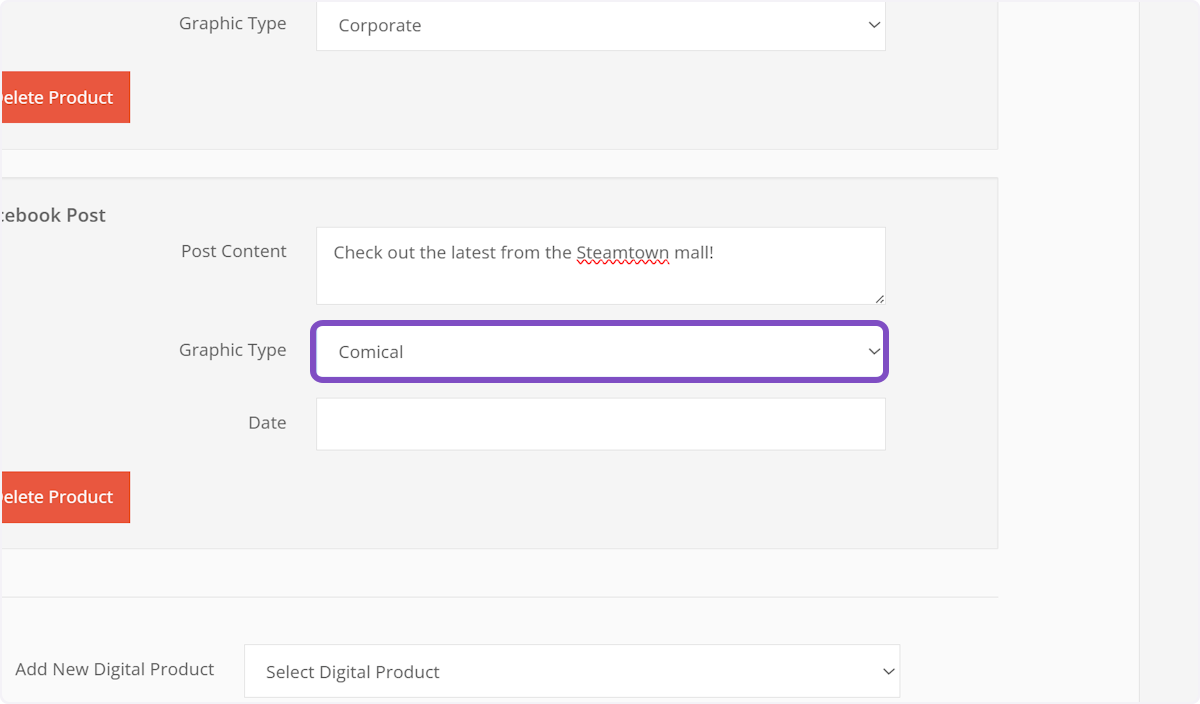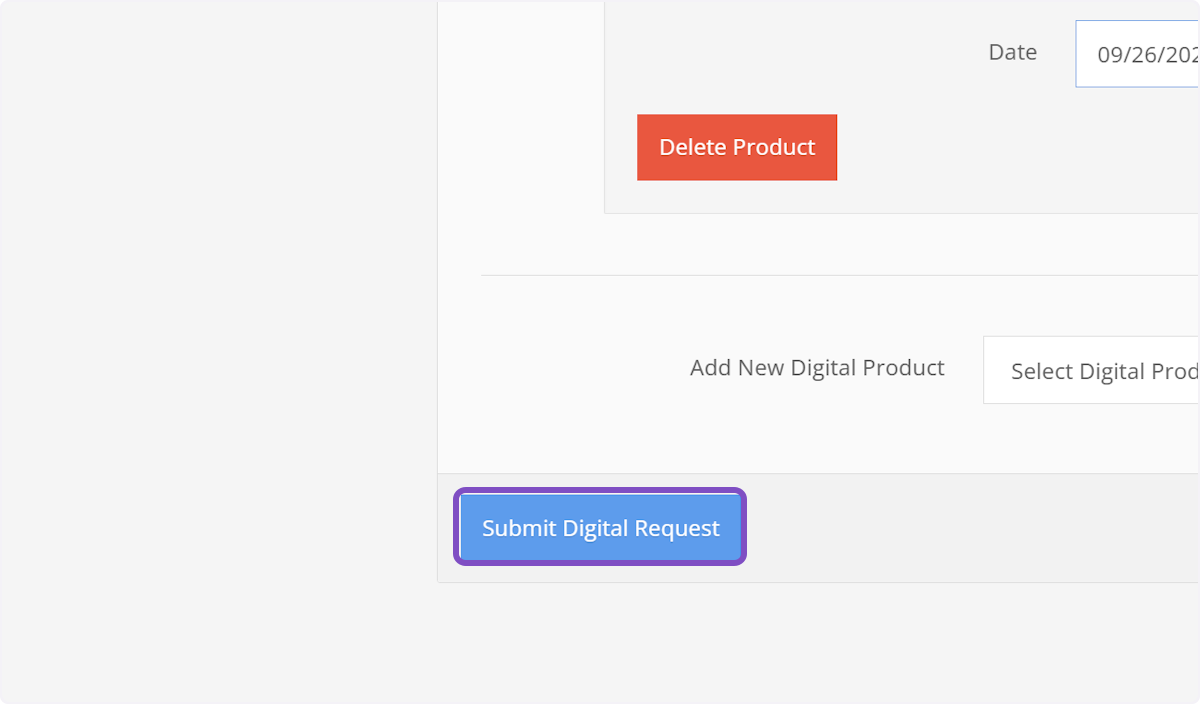New Digital Request
Select radio stations
Start by checking off the radio stations for this digital request
Choose Client
Next choose the client from the searchable dropdown
Request Name
Give your digital a request name/subtitle
Order Number
Enter the order/contract number from your traffic system
Start Date
Choose the start date for this digital request
Calendar Widget
Select a date using the calendar widget. Use the left/right arrows to move throughout the months.
Choose Date
Click on your desired start date
End Date
Repeat the same steps for choosing the end date of your digital request
Add attachments
You can optionally upload any additional files to the digital request
Add more attachments
Choose the "Add Another Attachment" button to add multiple attachments
Delete Attachments
If you need to delete any attachments you've uploaded, click the red X on the attachment
Select a Digital Product
Use the dropdown to select a Digital Product
Add product details
Fill out any corresponding fields to the Digital Product. These can be dropdowns, text fields, checkboxes or date pickers.
Add more products
To add more products to your Digital Request, choose them from the dropdown below your previously added products.
Select Comical
Submit request
When you're ready to send your Digital Request to the digital team, click "Submit Digitak Request" and you're done!
Created with Tango.ai