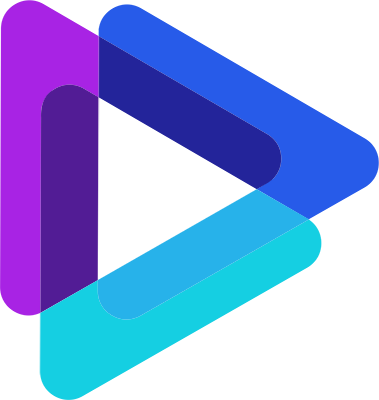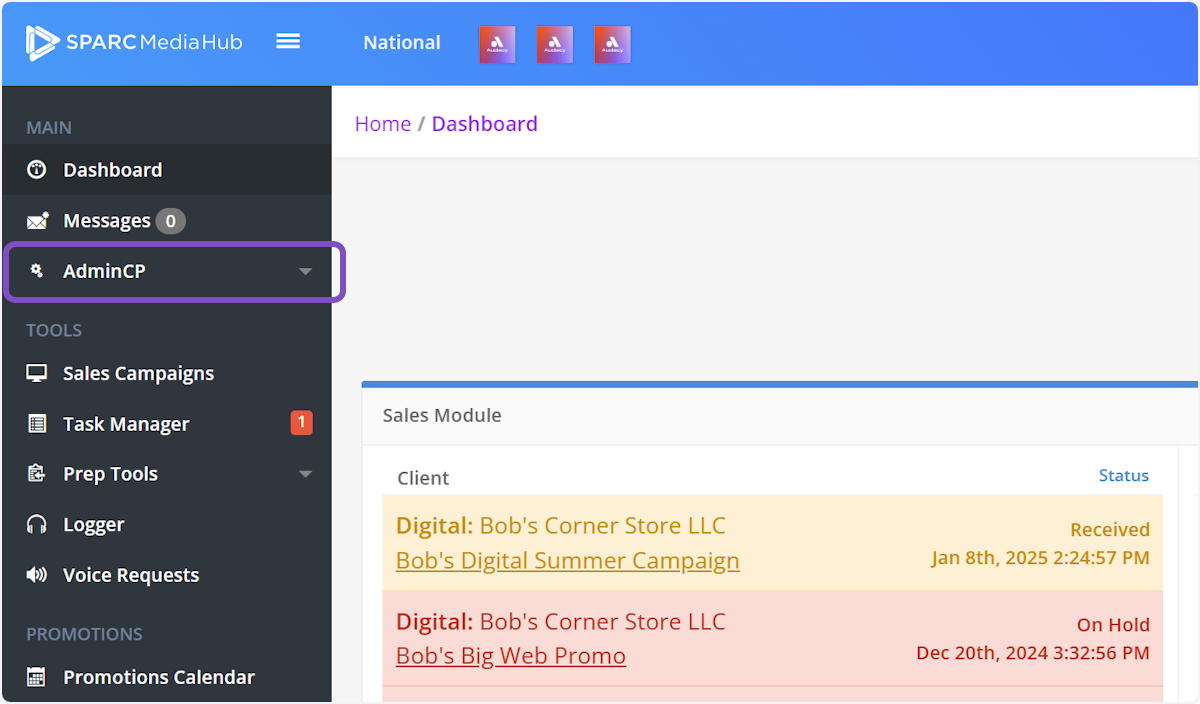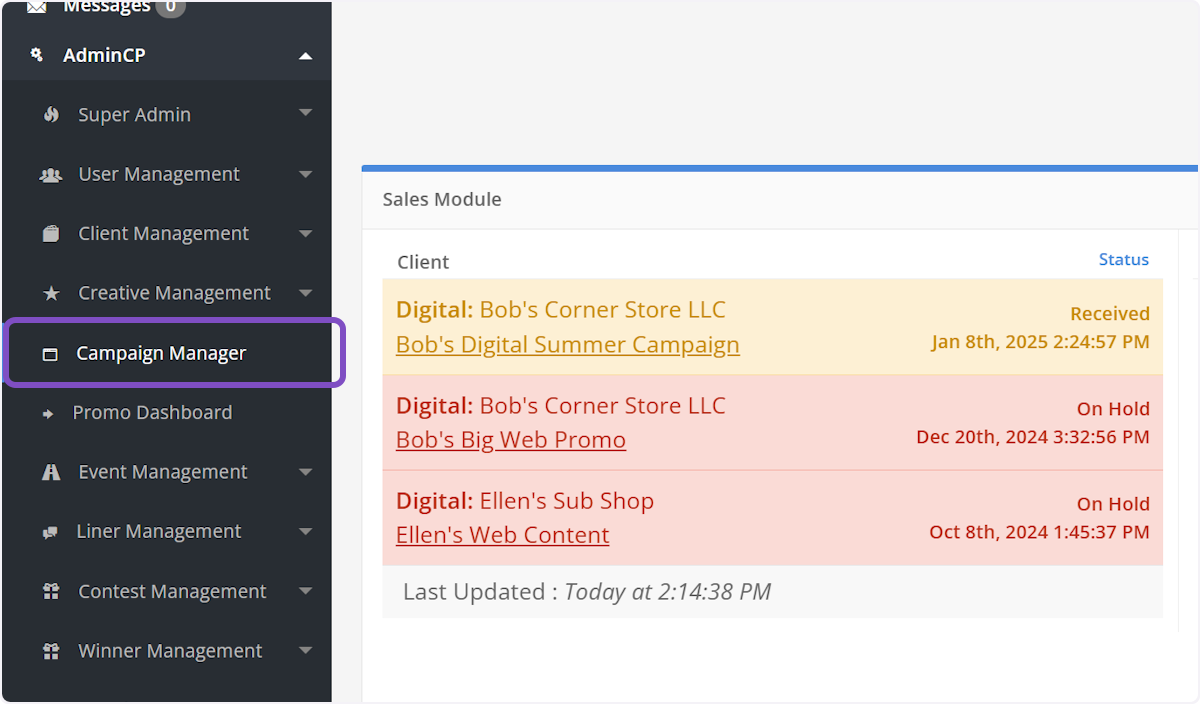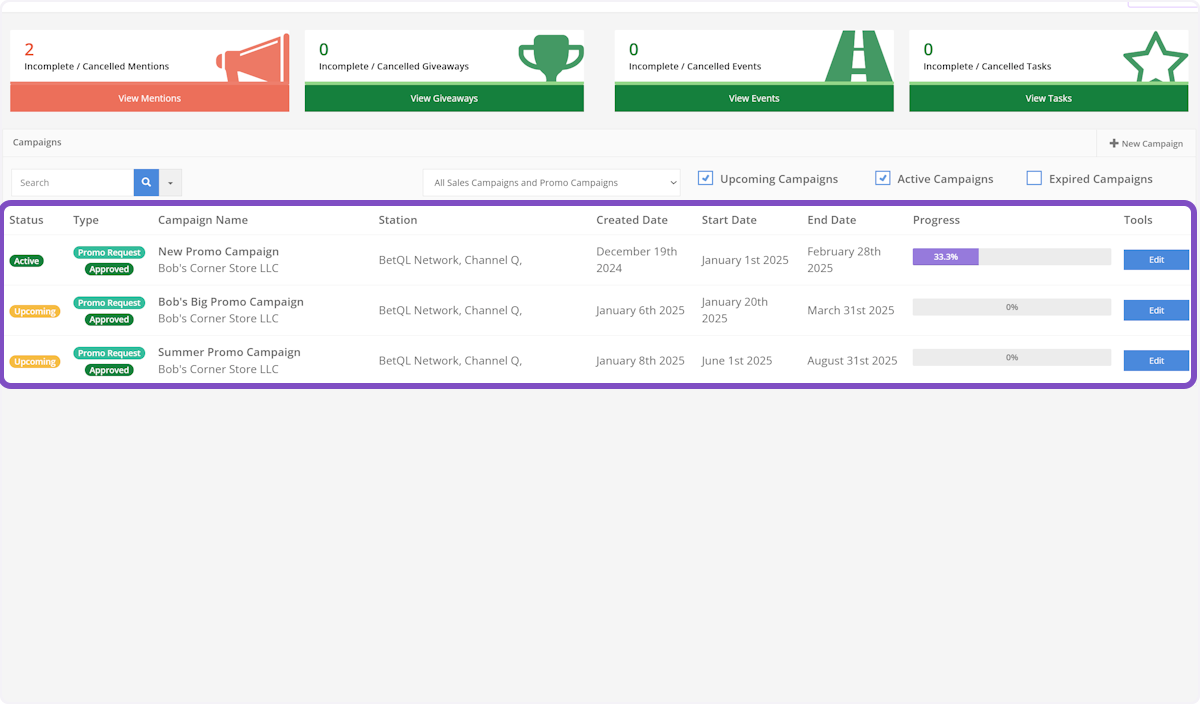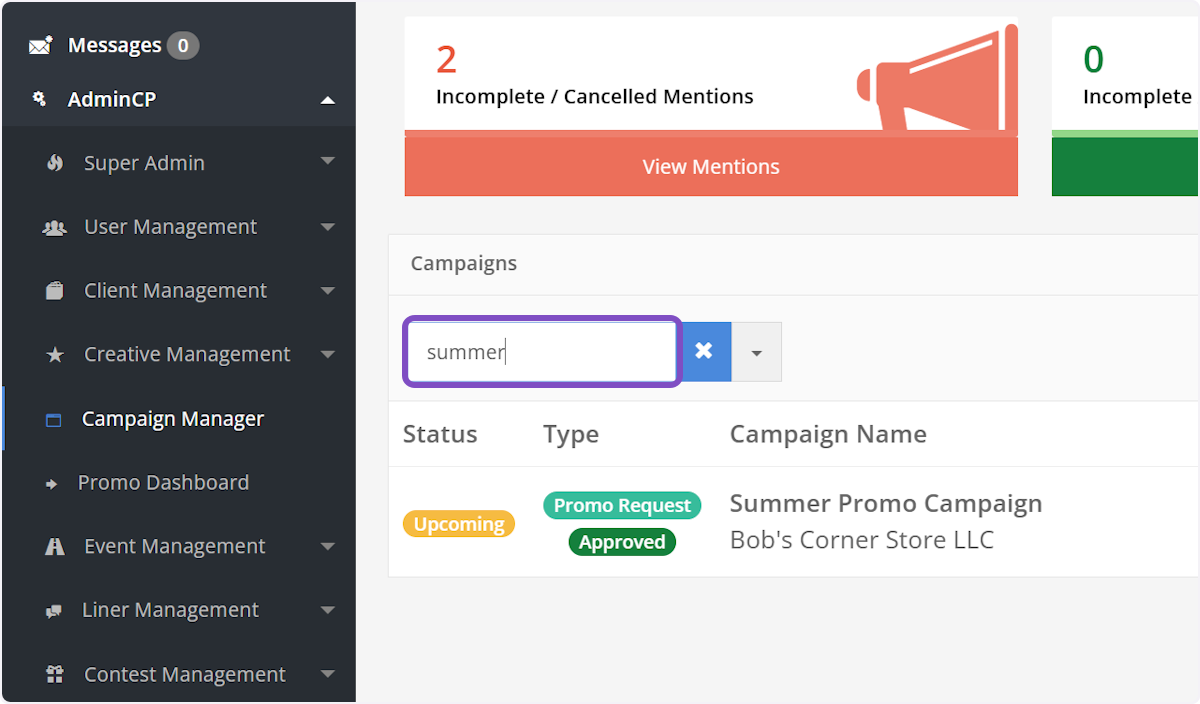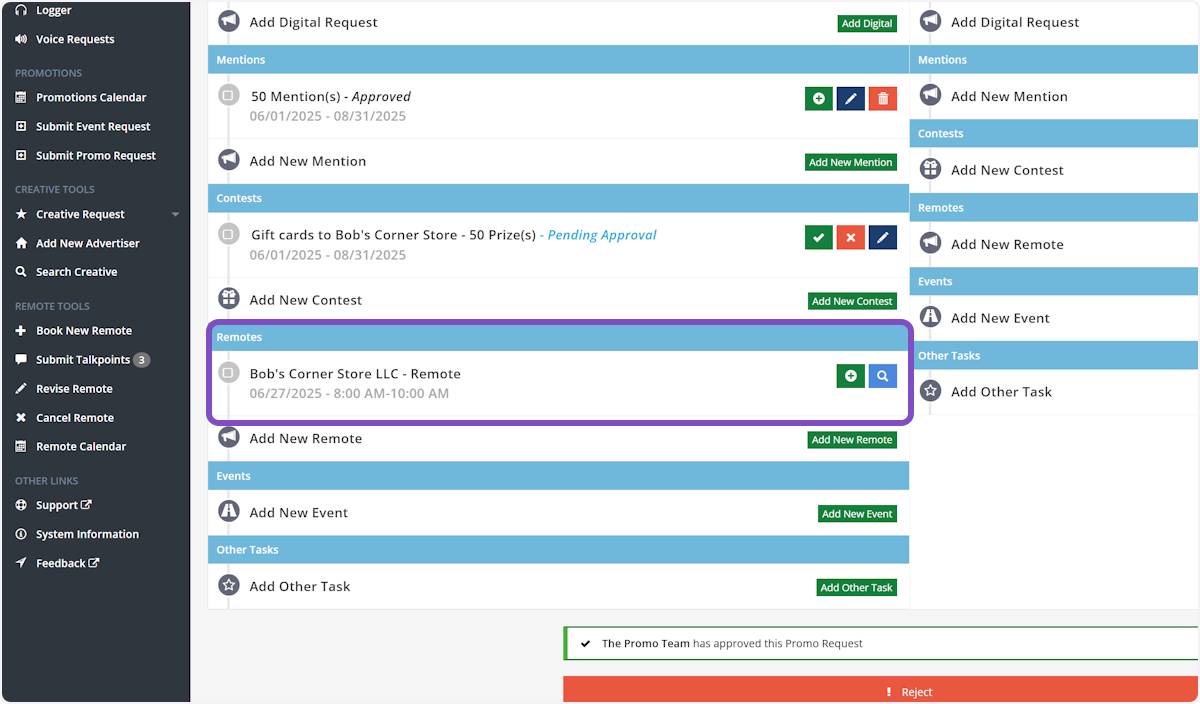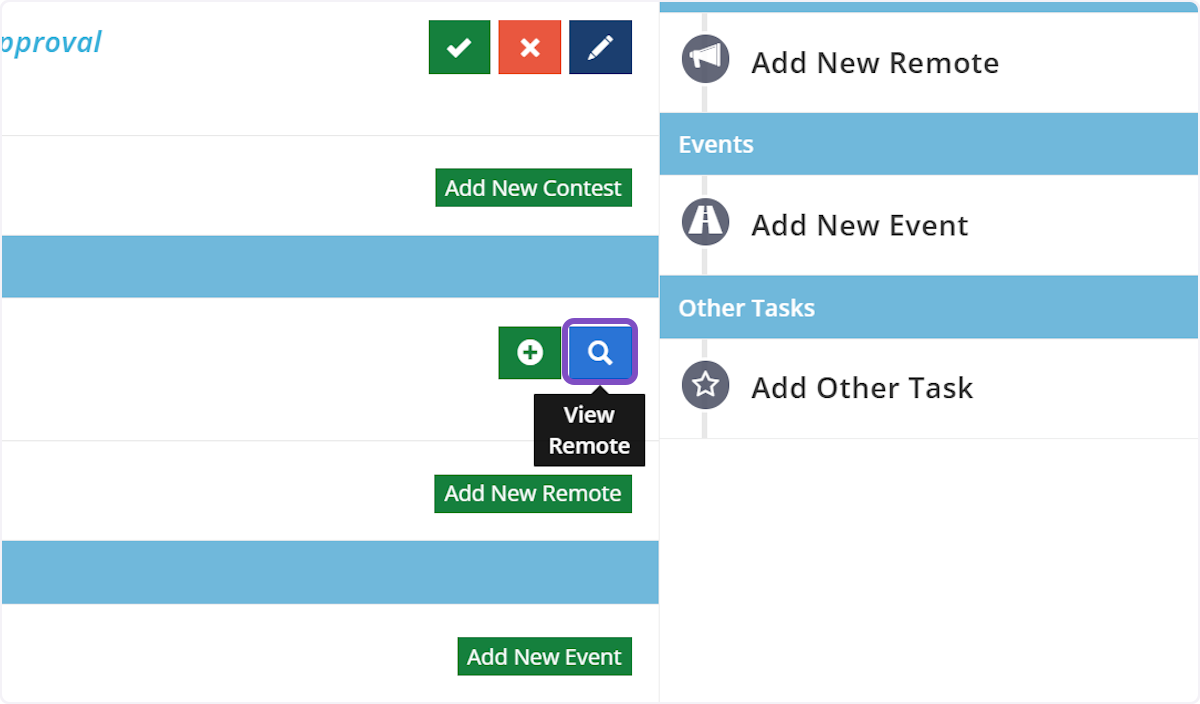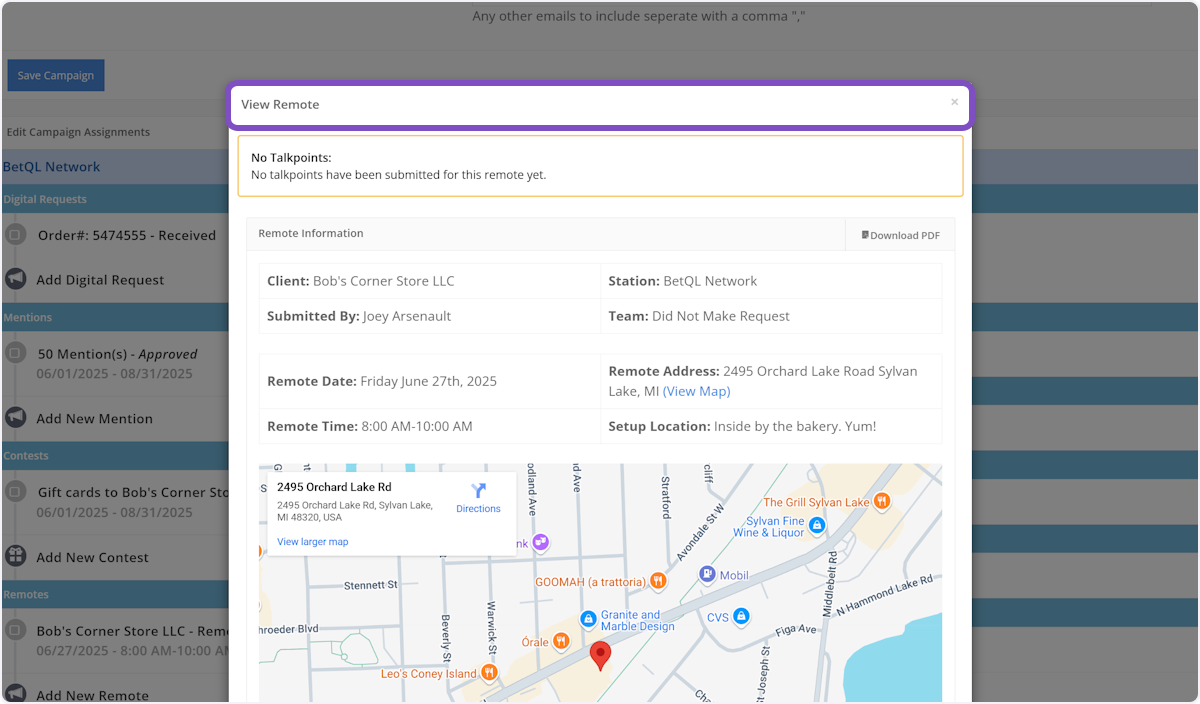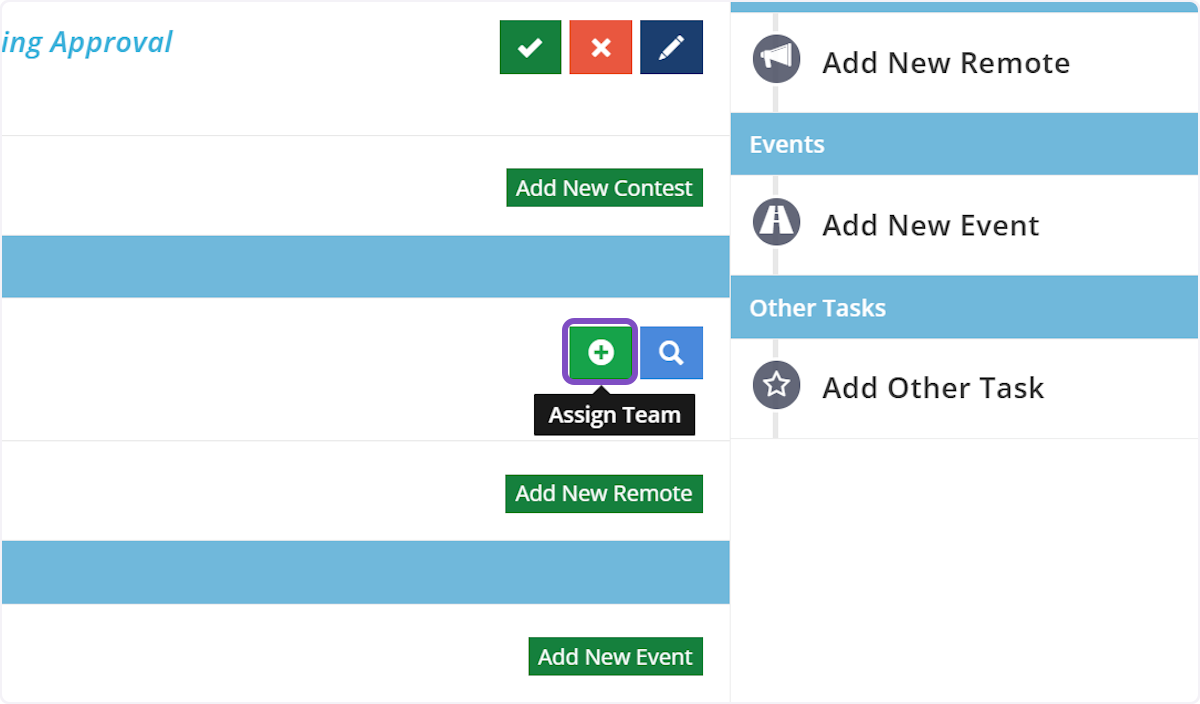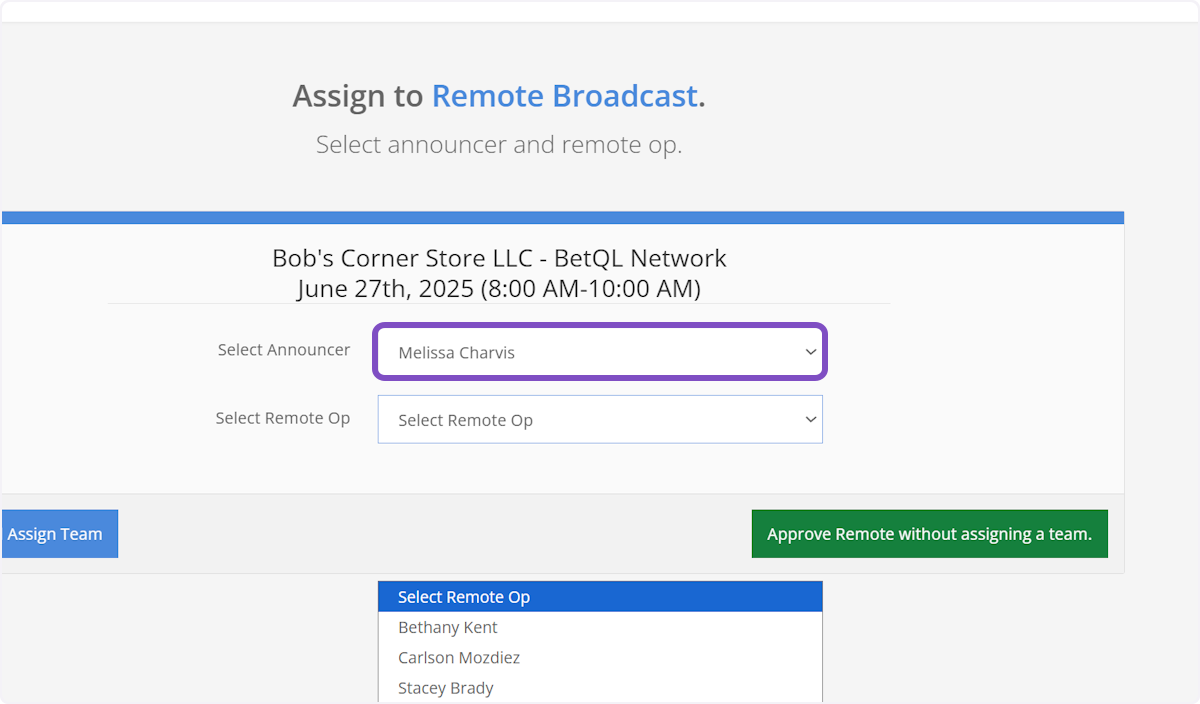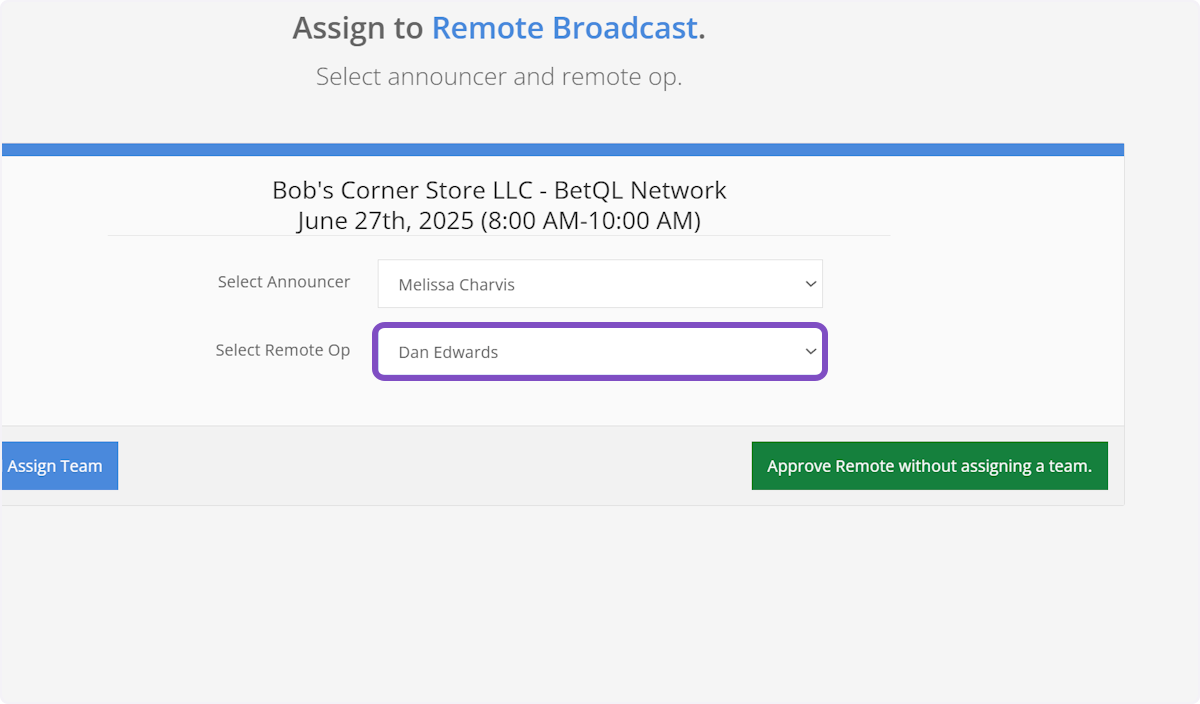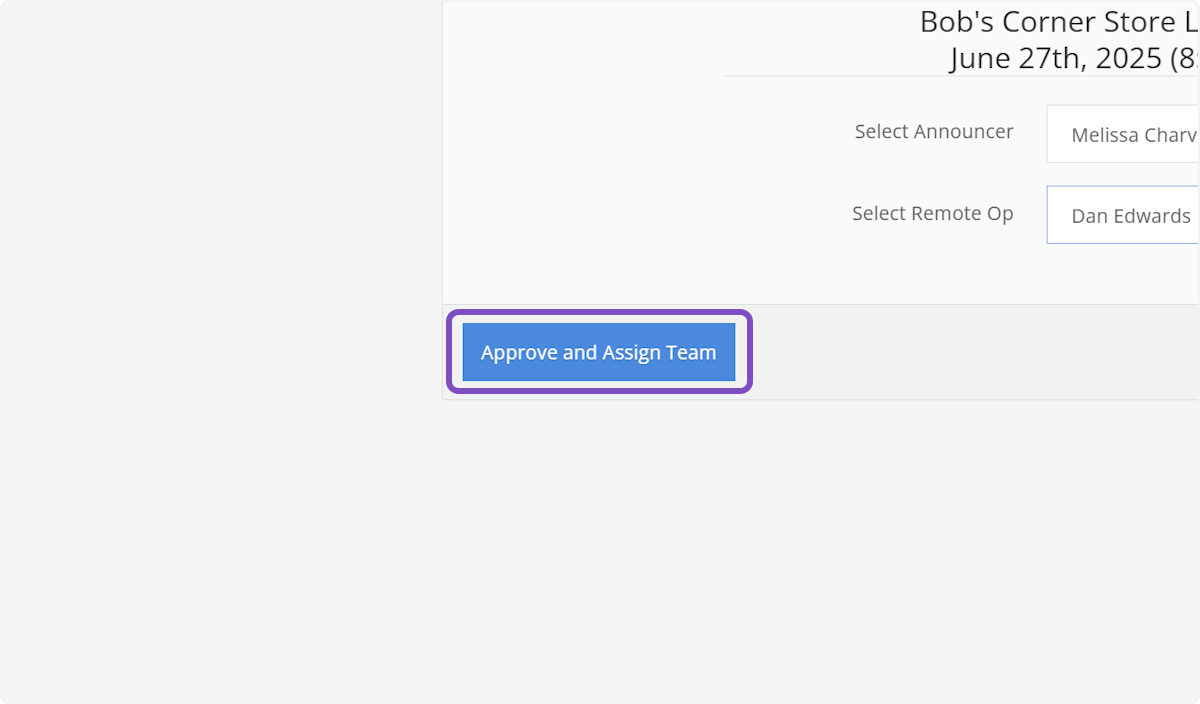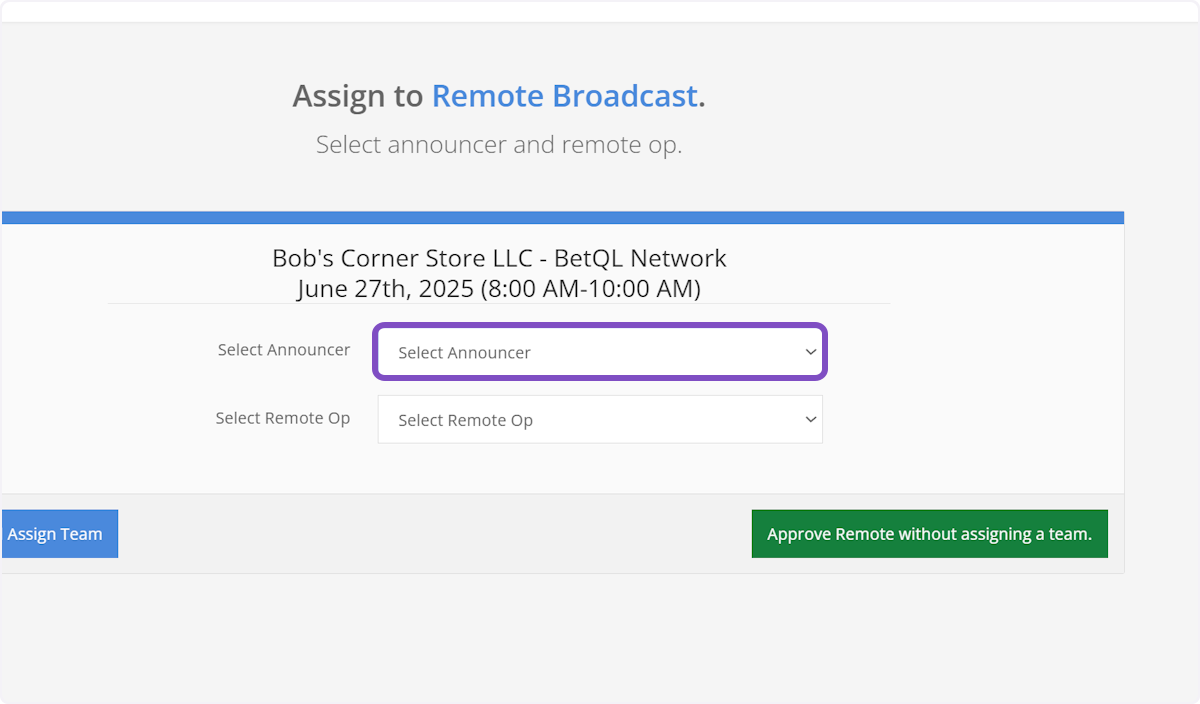Approve/Assign Team to a Remote Within a Campaign
Click on AdminCP
Click on Campaign Manager
Campaign Manager Dashboard
This screen will show you all the campaigns that have been created by all Account Executives.
Find the Campaign
You can sort the dashboard by clicking any of the headers of the columns or search using the search box in the top left-hand corner.
Select the Campaign
Once you locate the campaign with the remotes that require action, click "Edit" on the campaign row.
Locate the Remotes Section
Within each station column, you'll see a "Remotes" section listing any and all remote requests for that station that have been submitted within this campaign.
See Remote Details
To see all the details about a remote, click the blue "View Remote" button on the remote request.
This pop-up will show you all the details about the remote. This includes the address, the client, the user who submitted the request, the address, date, time, etc.
Approve the Remote
To approve the remote or to approve and assign a team, click the green "Assign Team" button on the remote request.
Choose Your Team
On this screen you will be prompted to select an announcer for the remote broadcast using the dropdown list.
Select Dan Edwards
And a remote op to run the remote back at the station.
Approve and Assign Team
When you're happy with the team you've assigned, click the "Approve and Assign Team" button.
An automated email will be sent to the account executive notifying them that the remote request has been approved and a team has been assigned.
A separate automated email will be sent to the announcer and the op notifying them that they have been assigned to a remote broadcast.
Approve Without a Team
If you're not quite ready to assign a team to your remote broadcast, but you would like to approve it, click the green "Approve Remote without assigning a team" button.
An automated email will be sent to the account executive notifying them that the remote request has been approved and a team has been assigned.