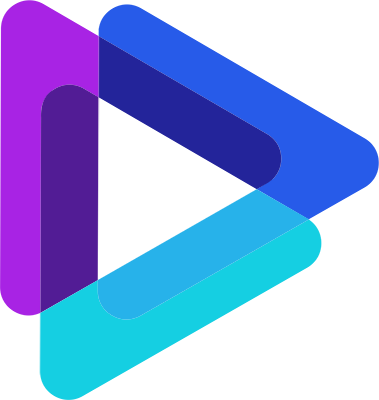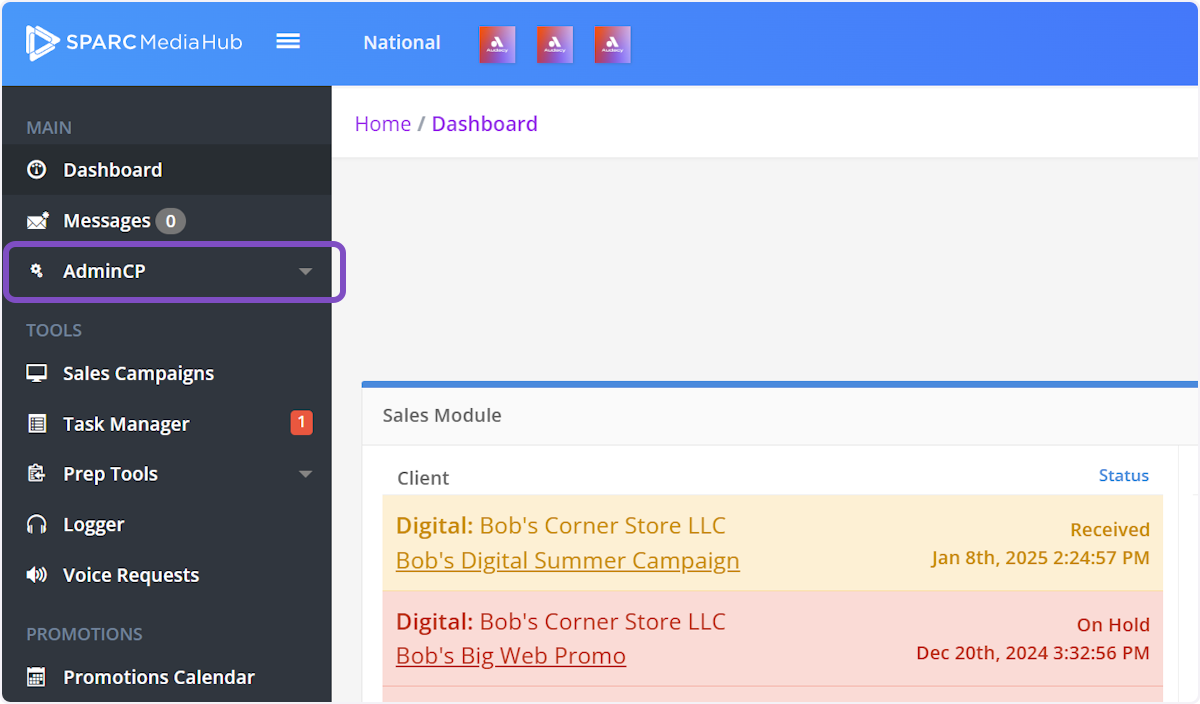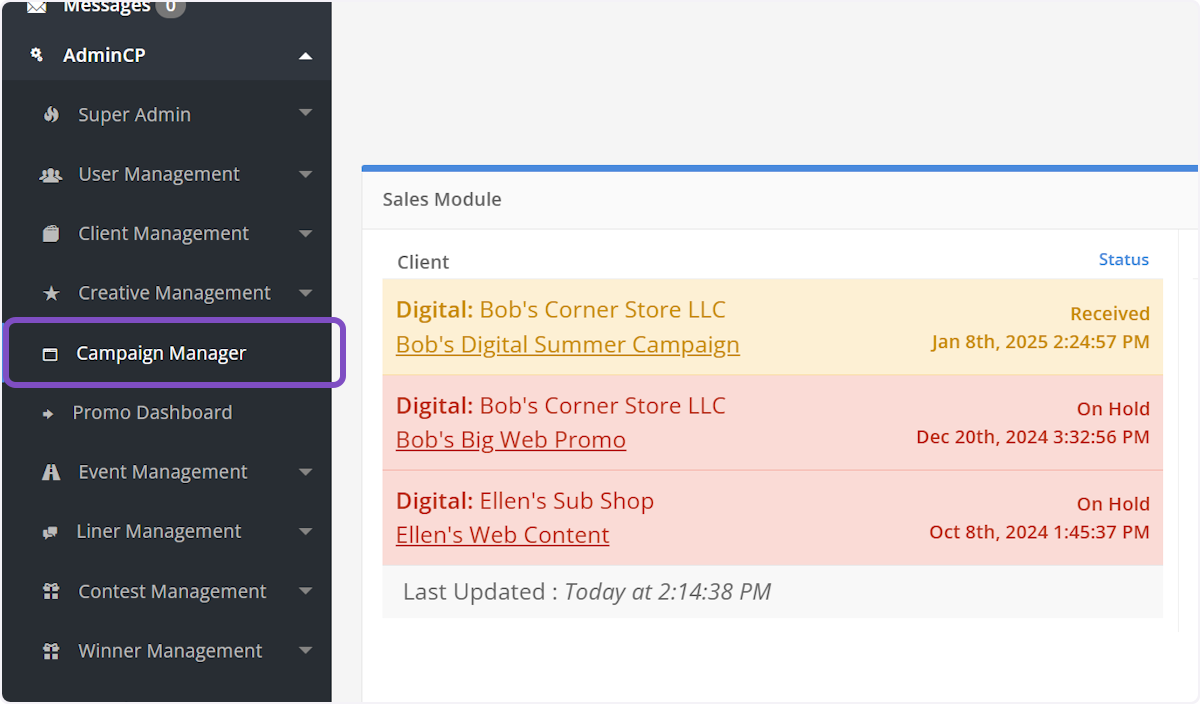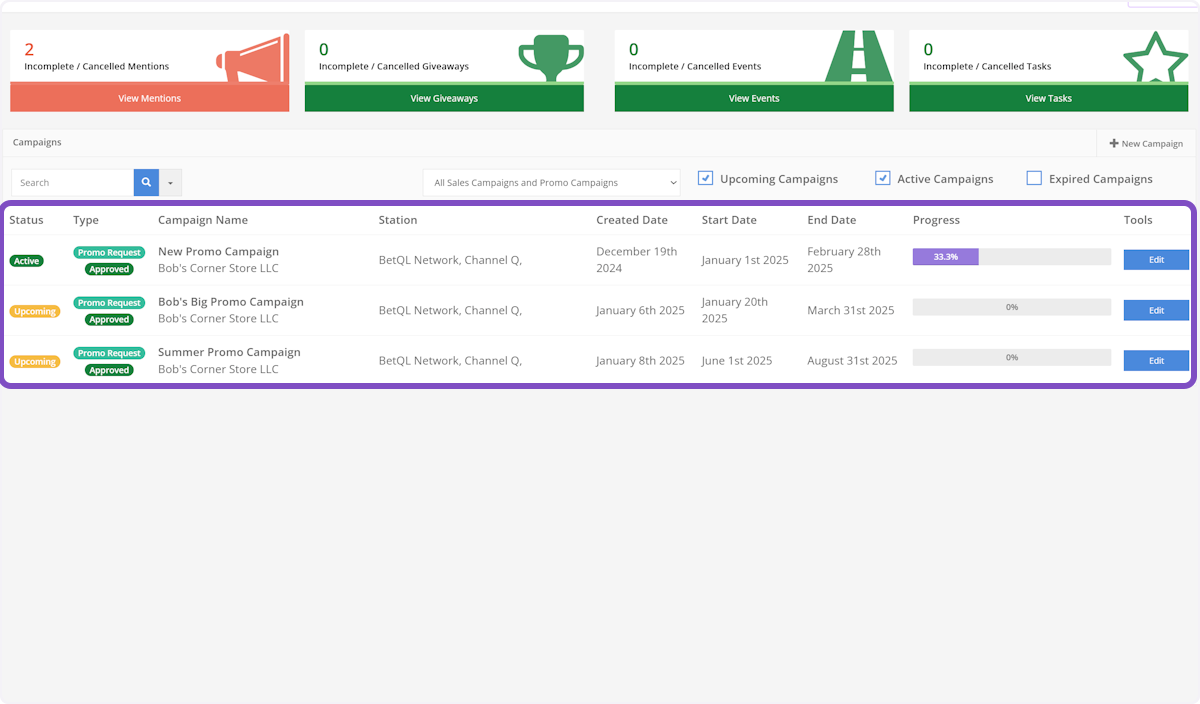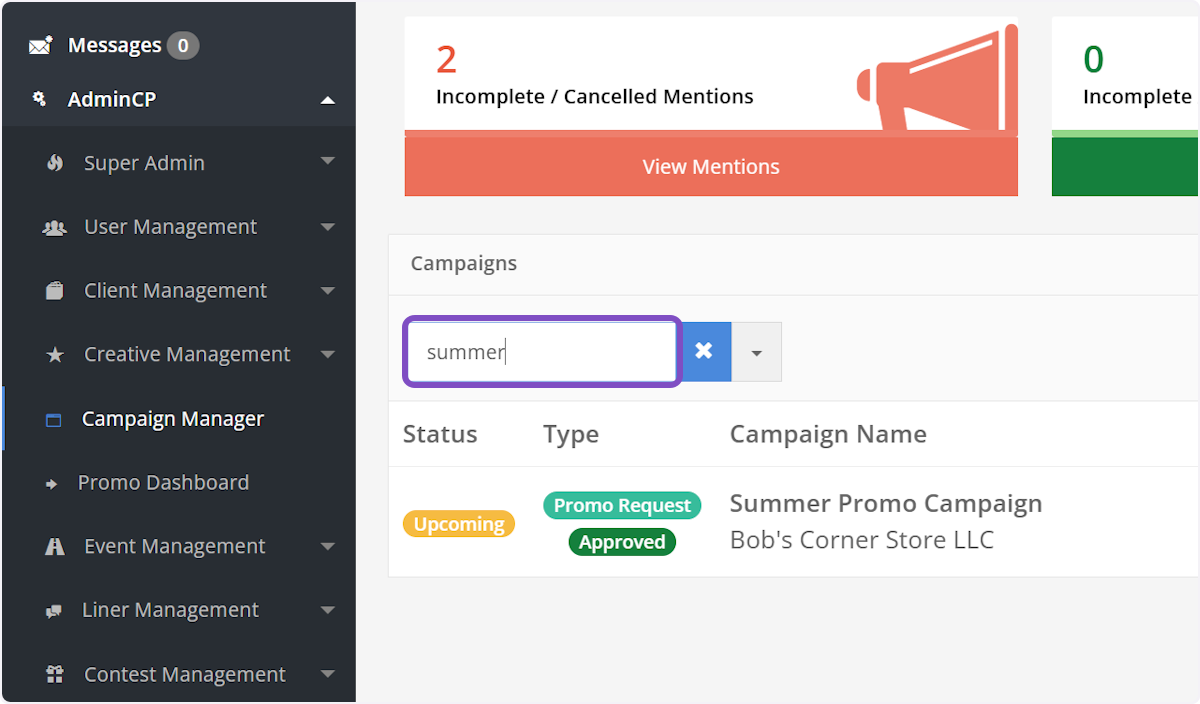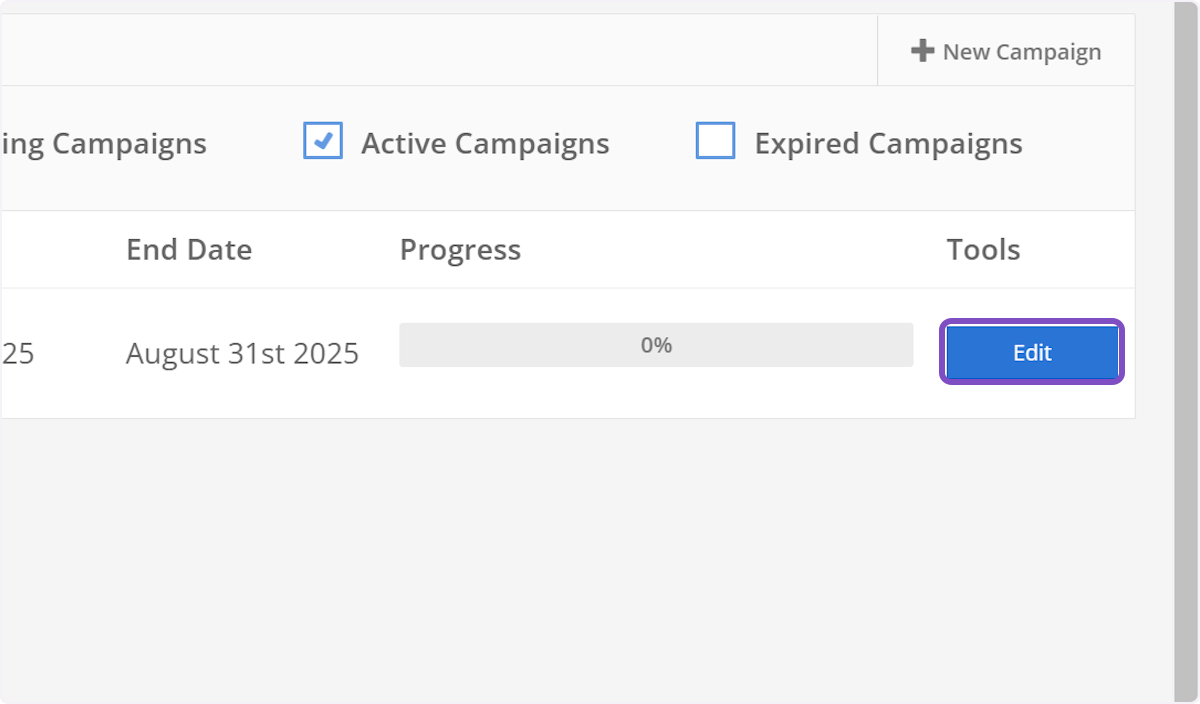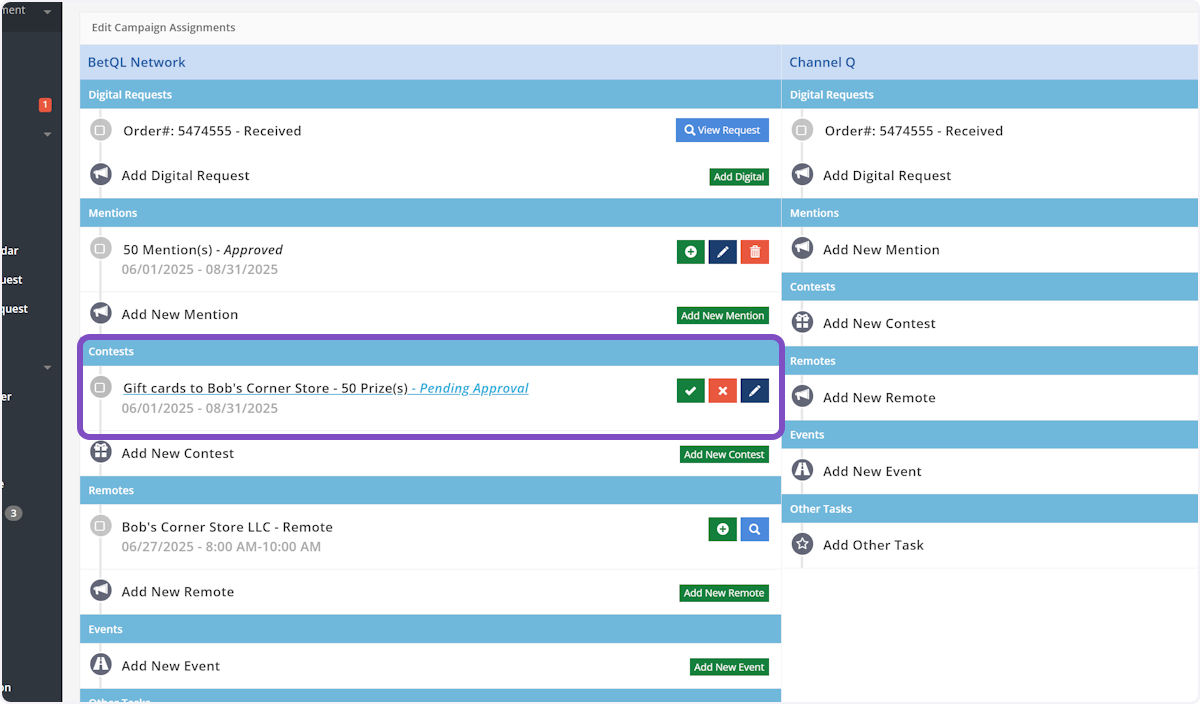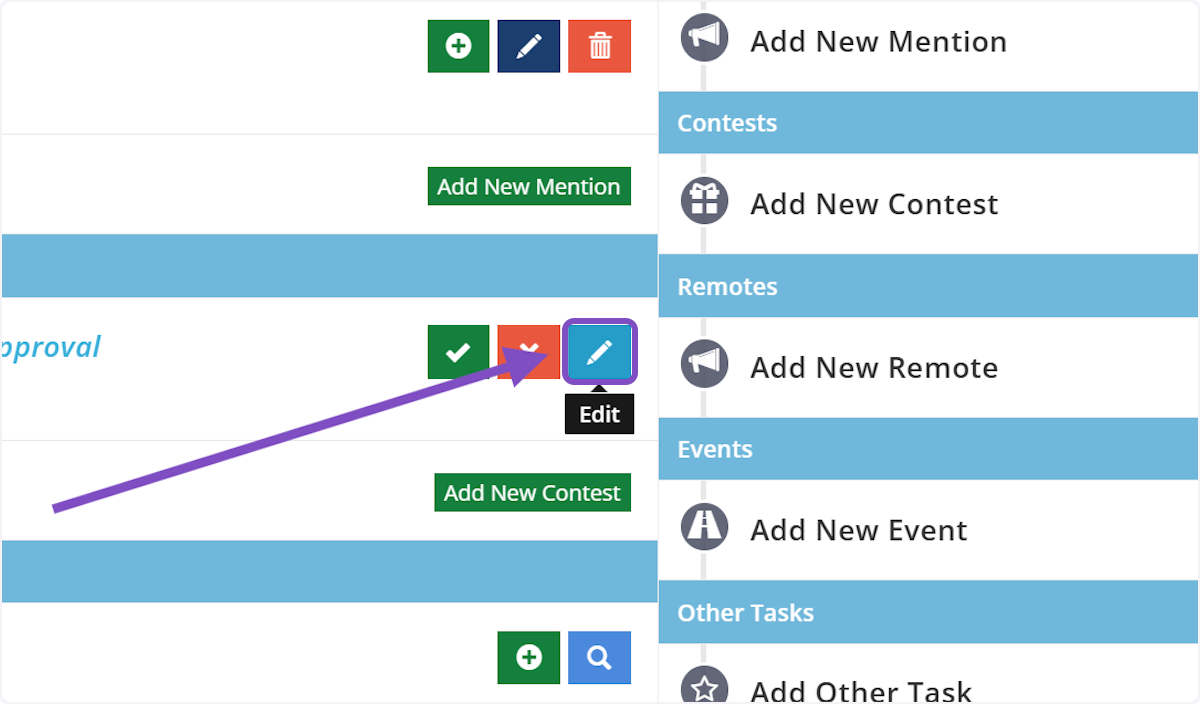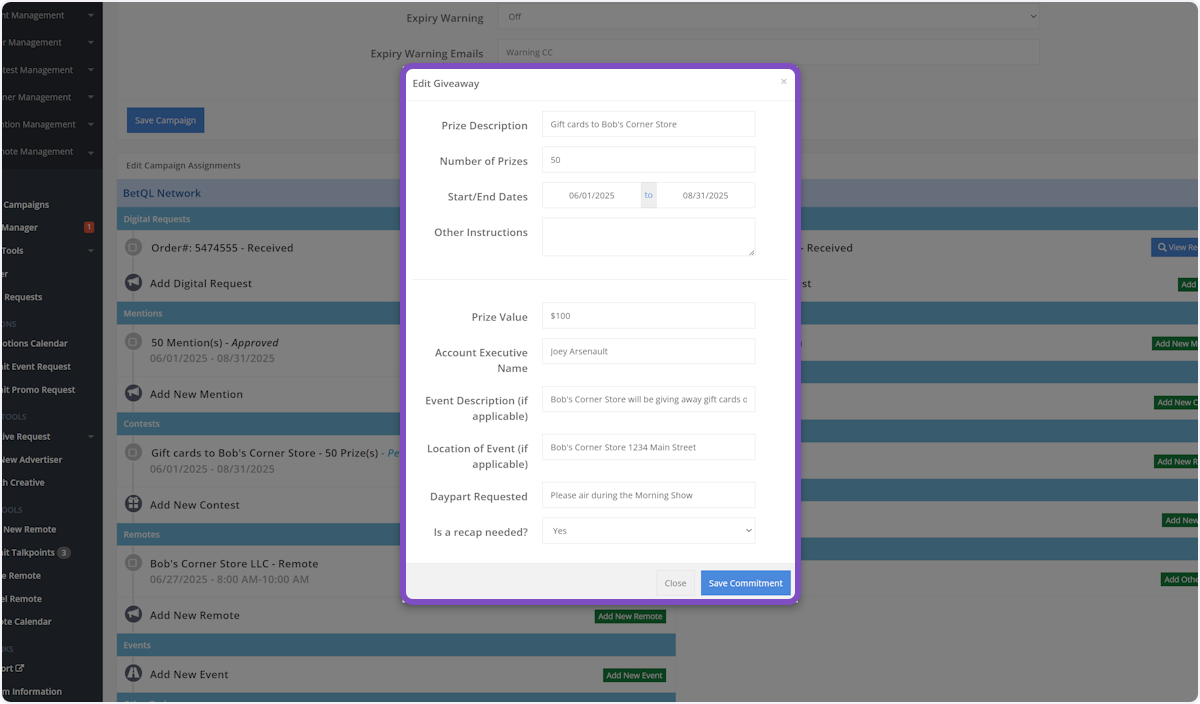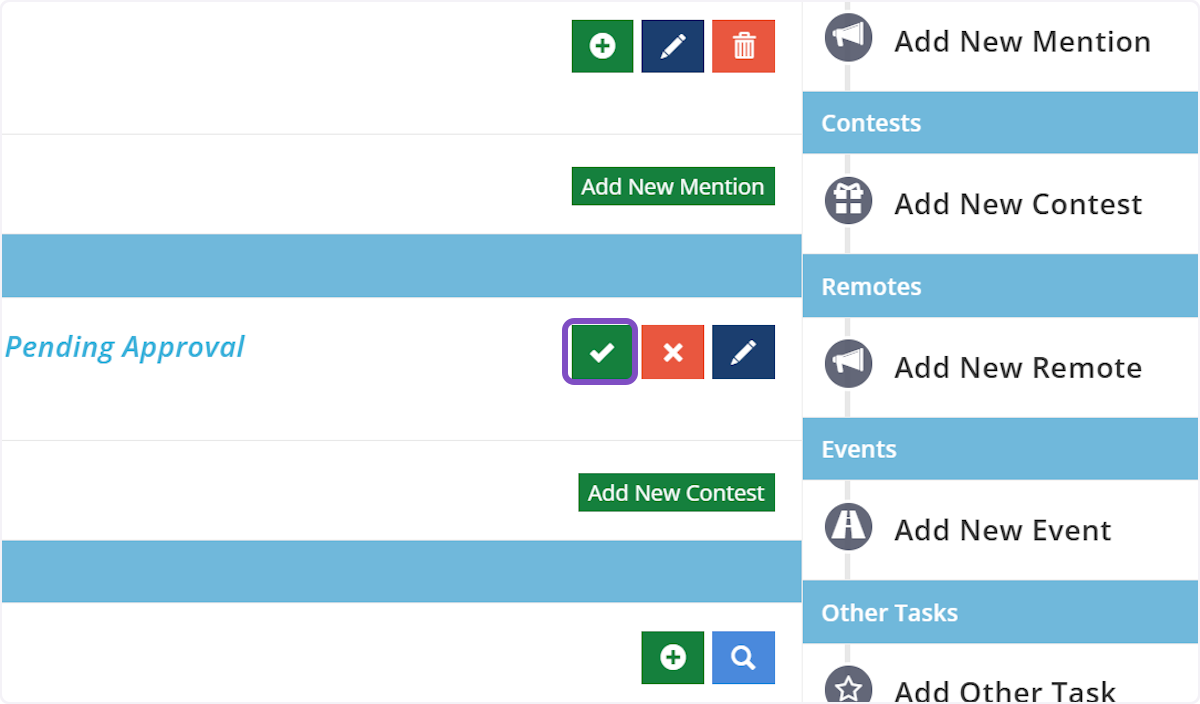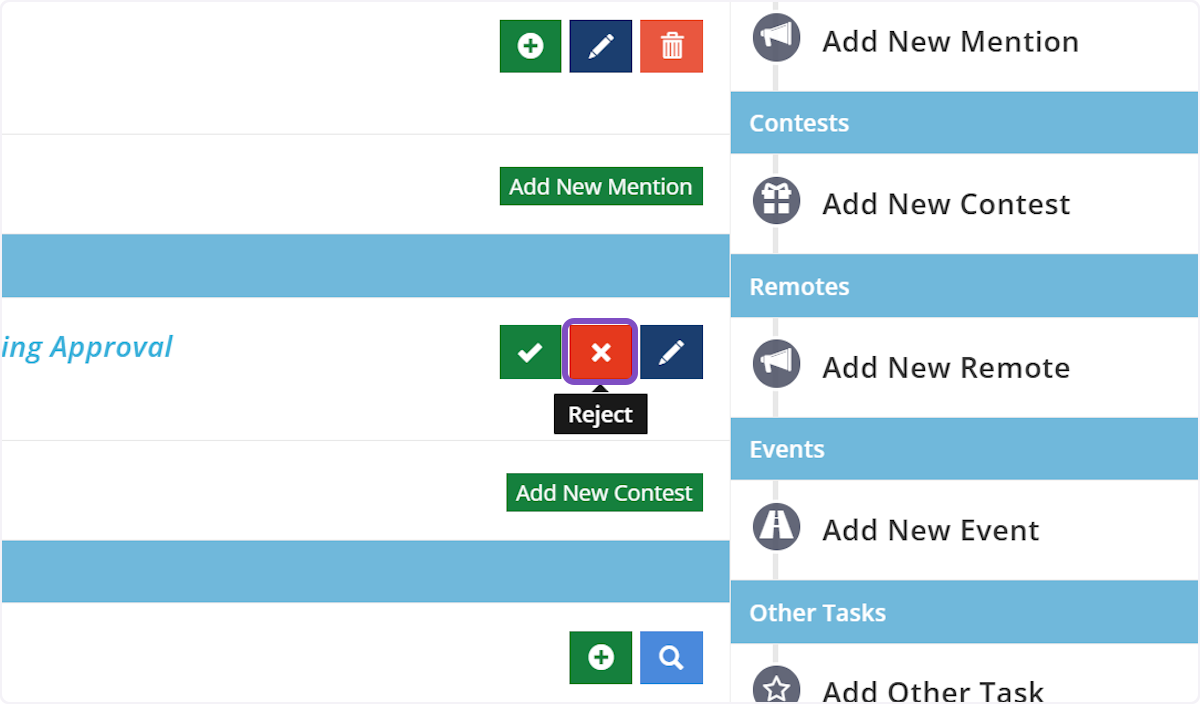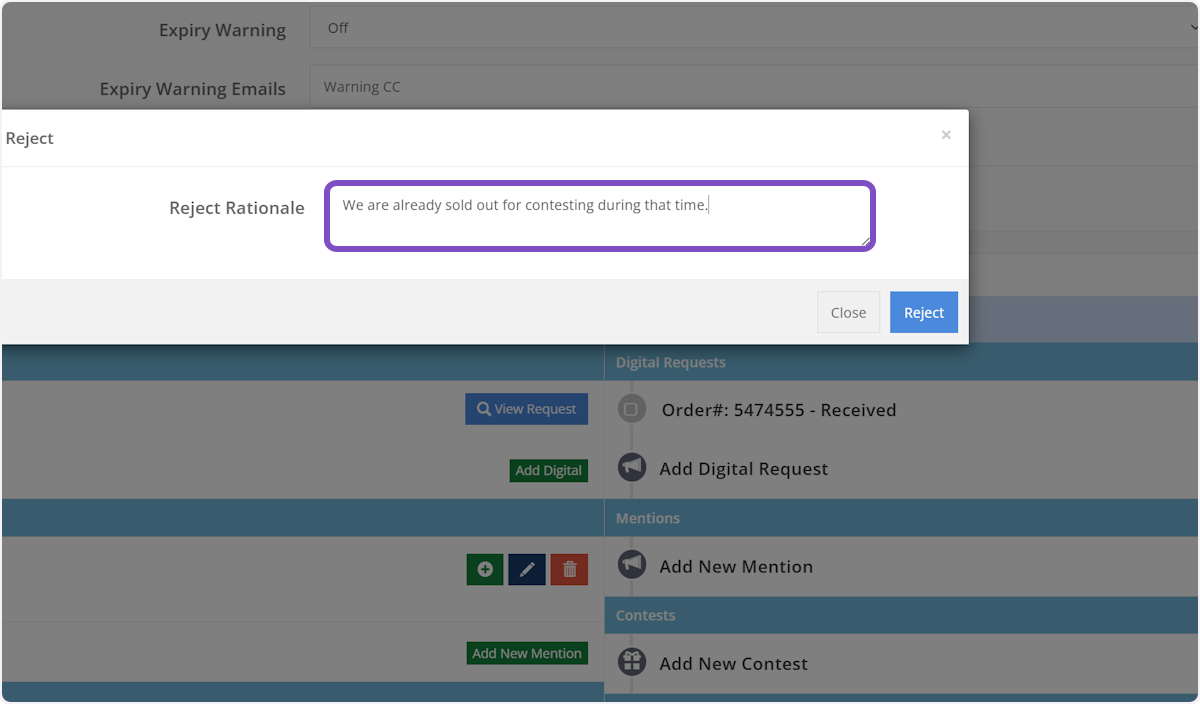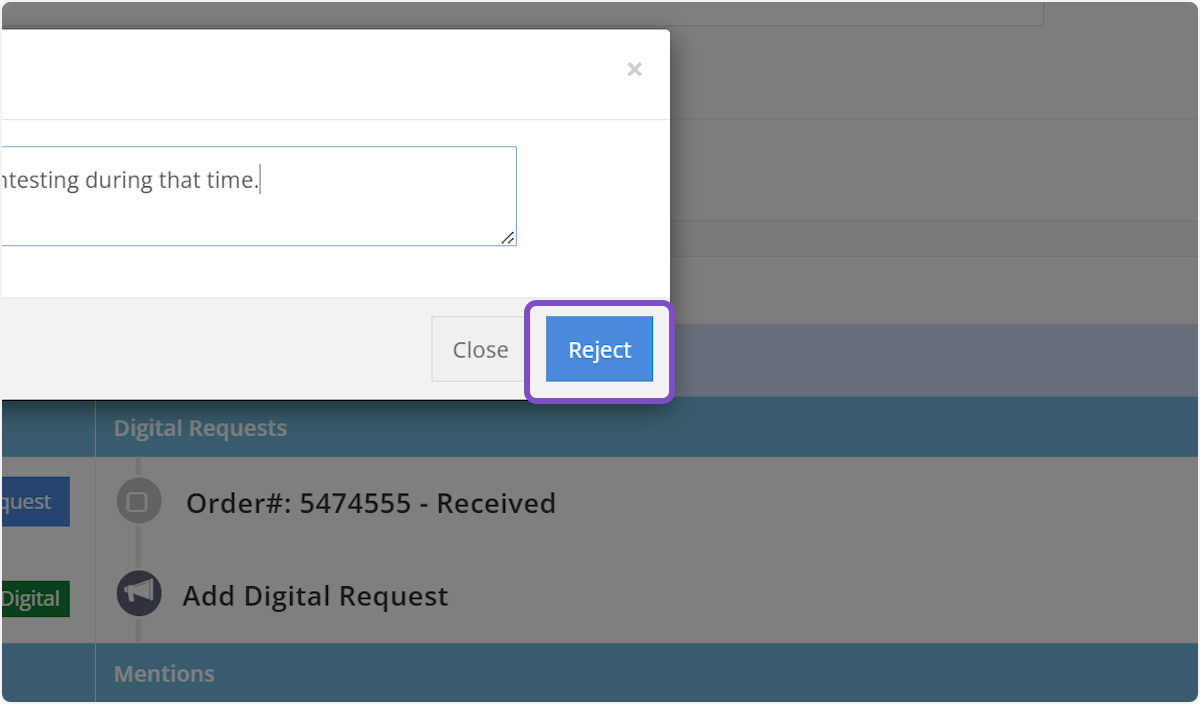Approve/Reject a Contest Request Within a Campaign
Click on AdminCP
Click on Campaign Manager
Campaign Manager Dashboard
This screen will show you all the campaigns that have been created by all Account Executives.
Find the Campaign
You can sort the dashboard by clicking any of the headers of the columns or search using the search box in the top left-hand corner.
Select the Campaign
Once you locate the campaign with the contests that require action, click "Edit" on the campaign row.
Locate the Contest(s)
On the Campaign screen, locate the Contests section in the radio station column where you'd like to approve/reject the contest request.
See Contest Request Details
To see all the information that was submitted by the AE, click the blue "Edit" button on the contest request.
Edit Mention Request
On this pop-up you can make any changes to the contest request or simply view all the details.
Approve the Contest Request
To approve the request click on the green "Approve" button on the contest request. An automated email will be sent to the AE notifying them that the contest request has been approved.
Rejecting a Contest Request
To reject the request click the red "Reject" button on the contest request.
Provide Rationale
A pop-up will appear, prompting you to provide a rationale for why the contest request was rejected.
Then click the blue "Reject" button on the pop-up. An automated email will be sent to the AE notifying them that the contest request was rejected.