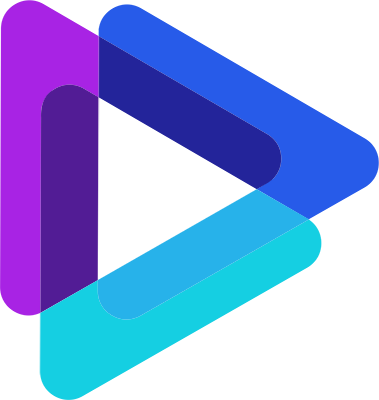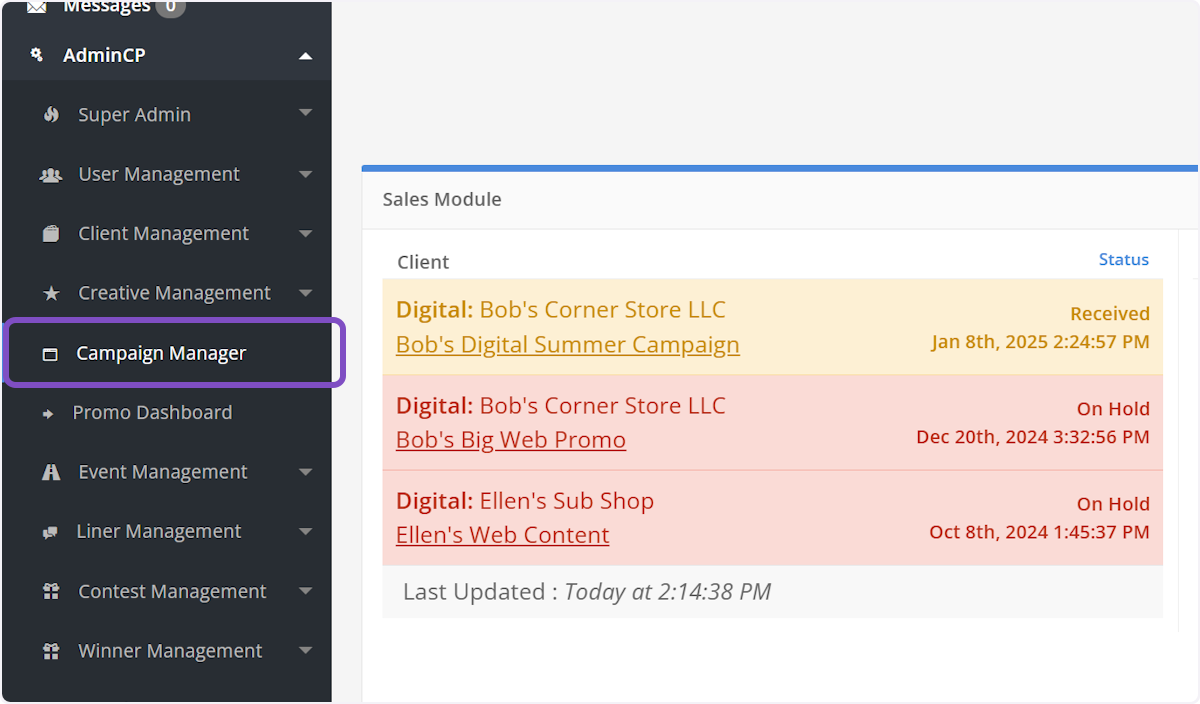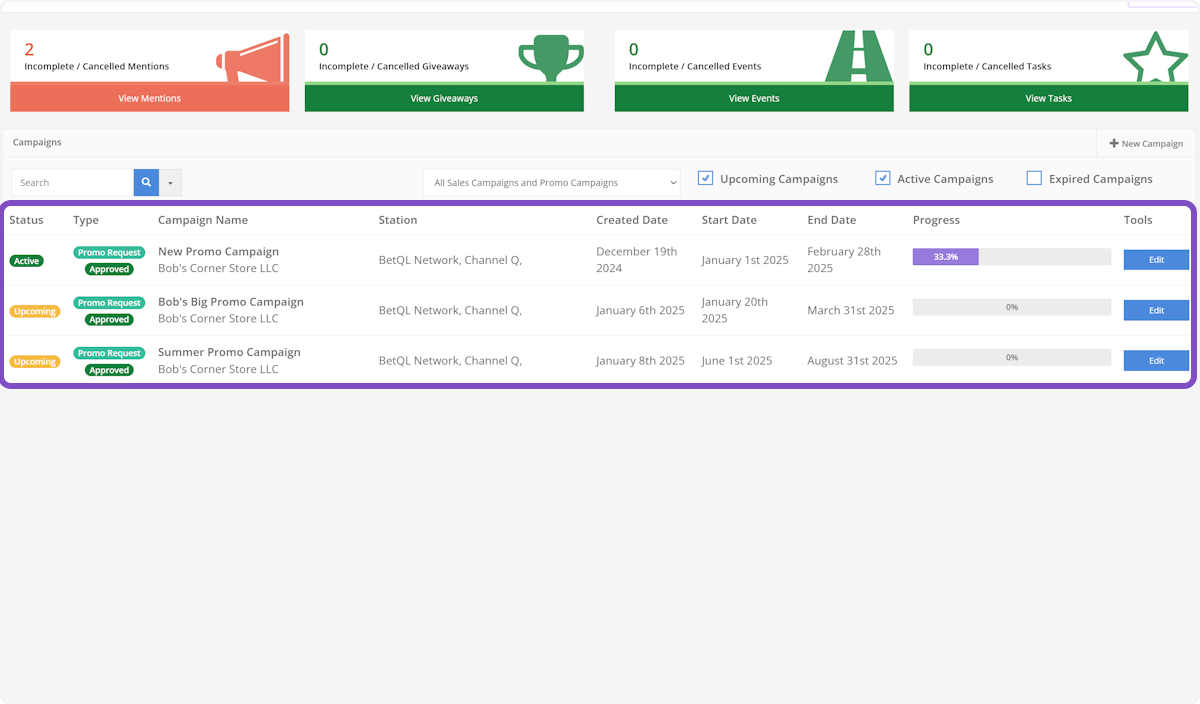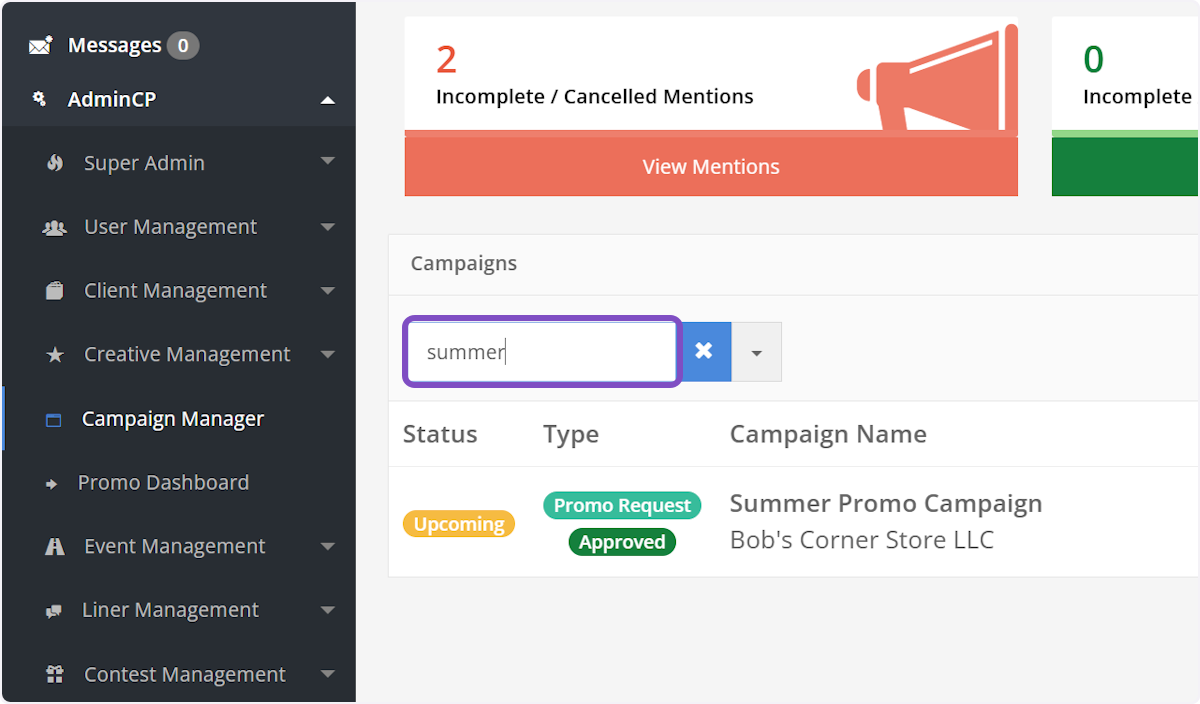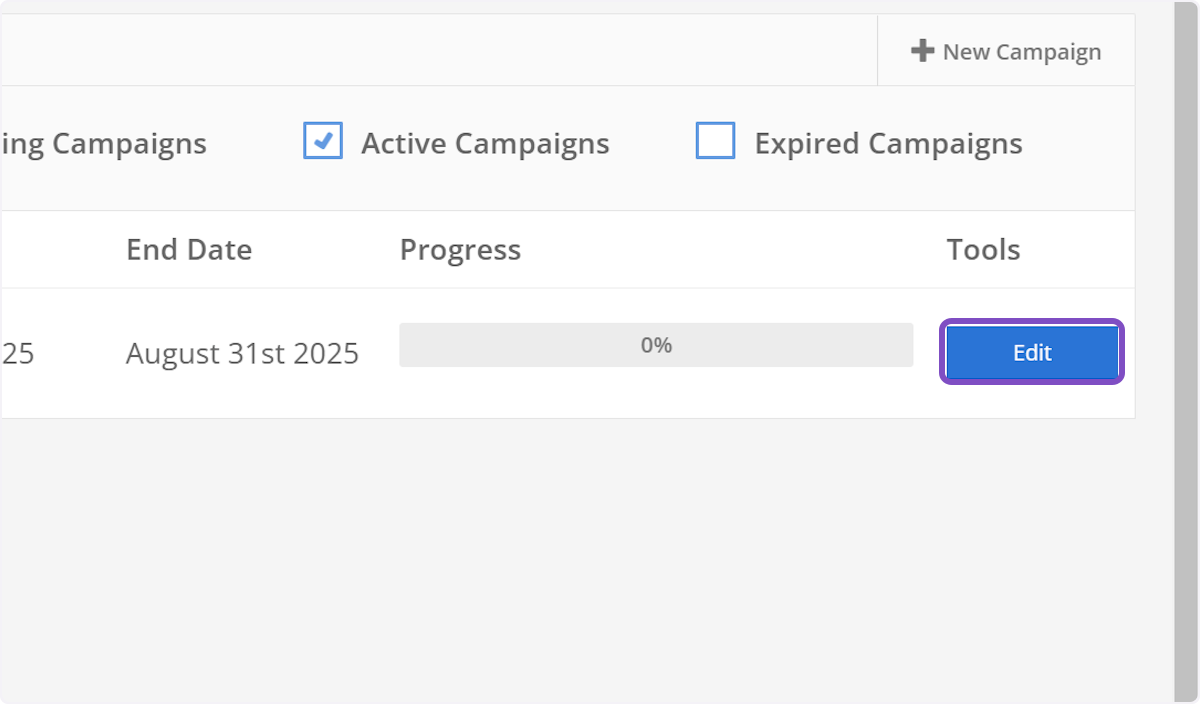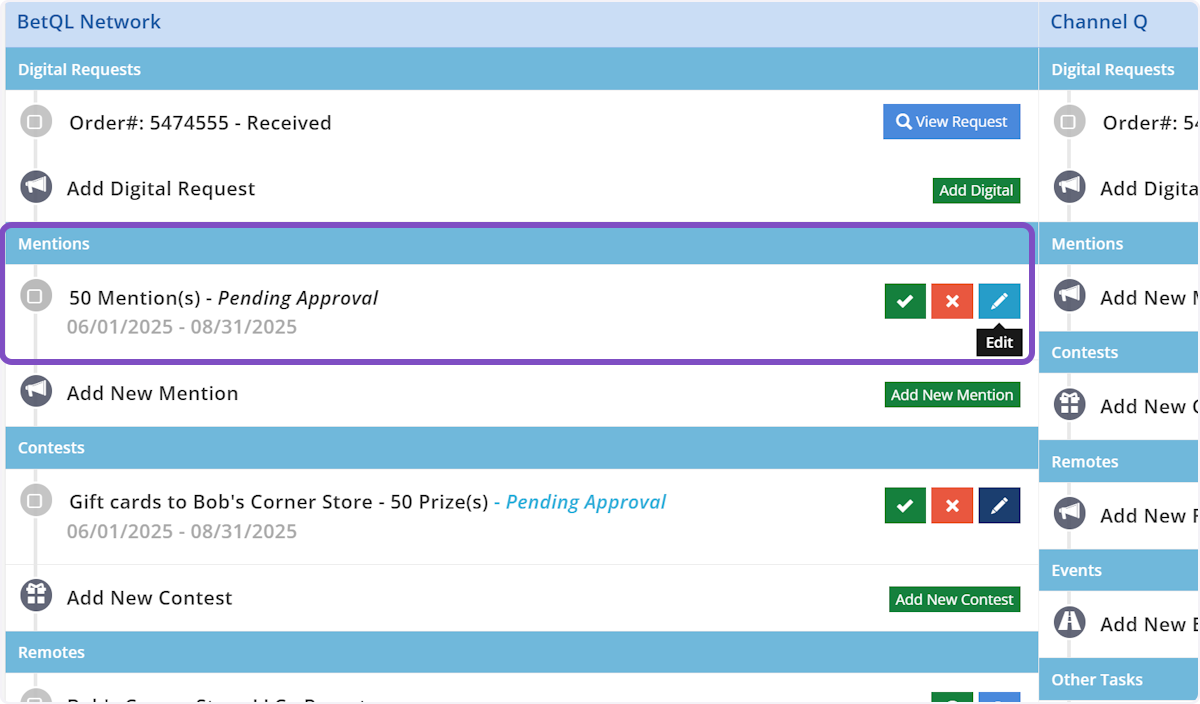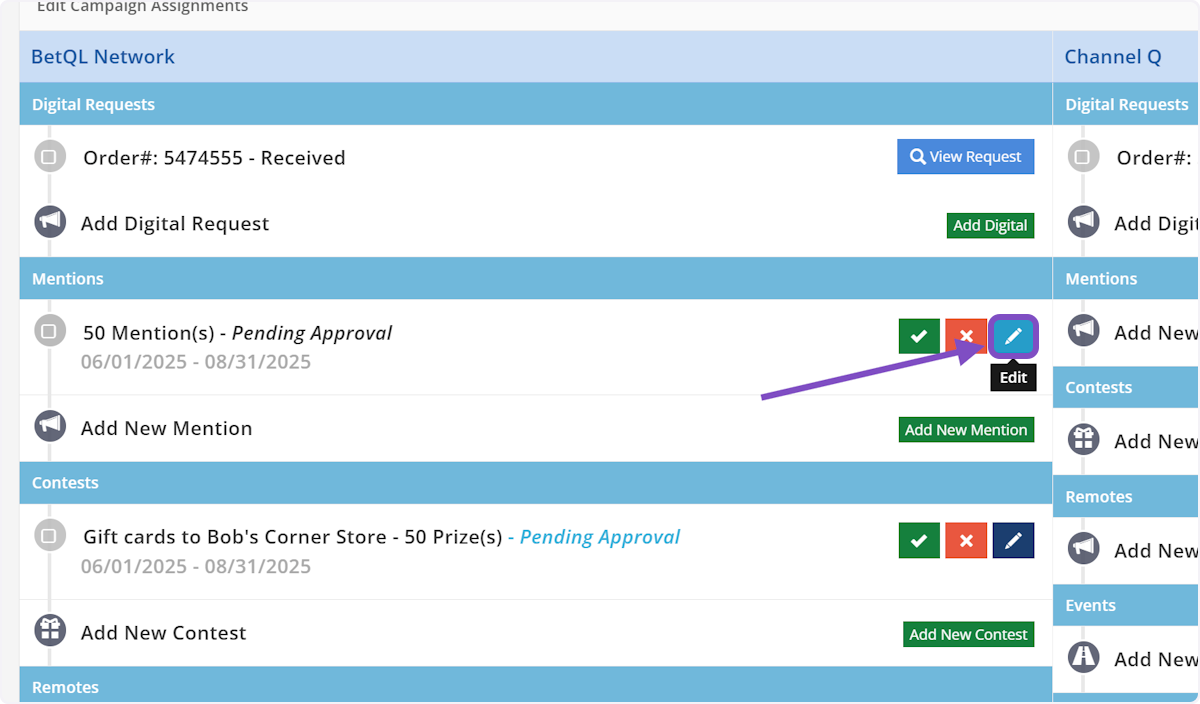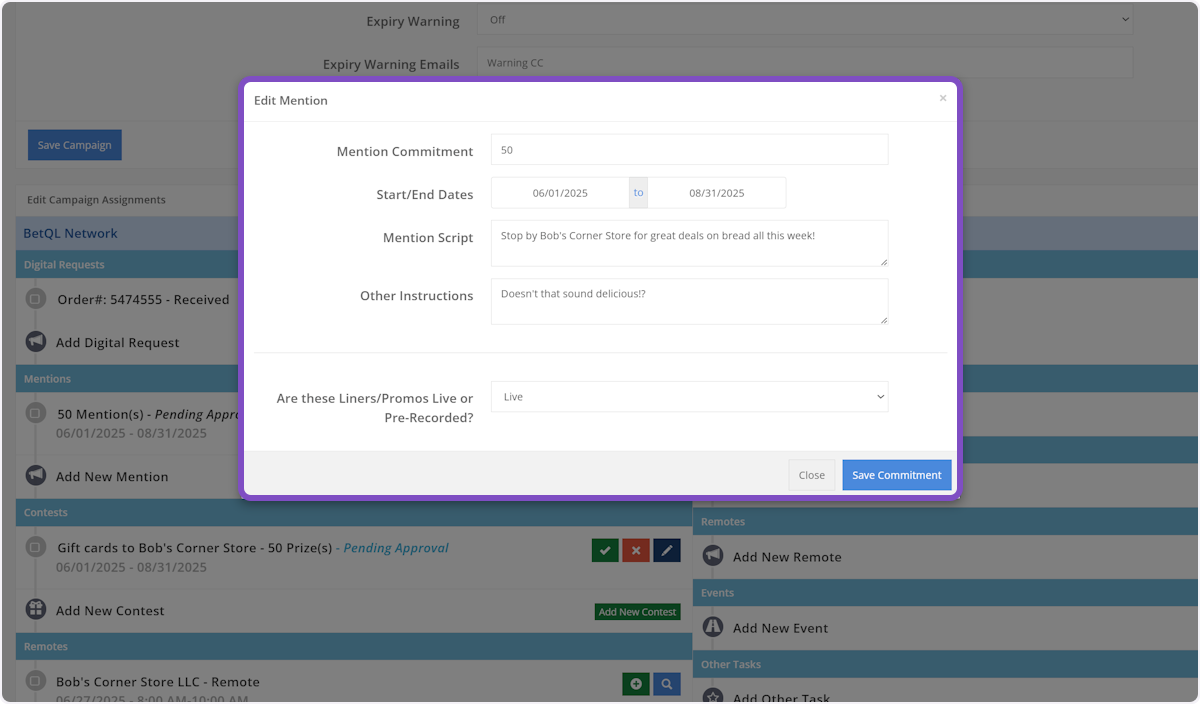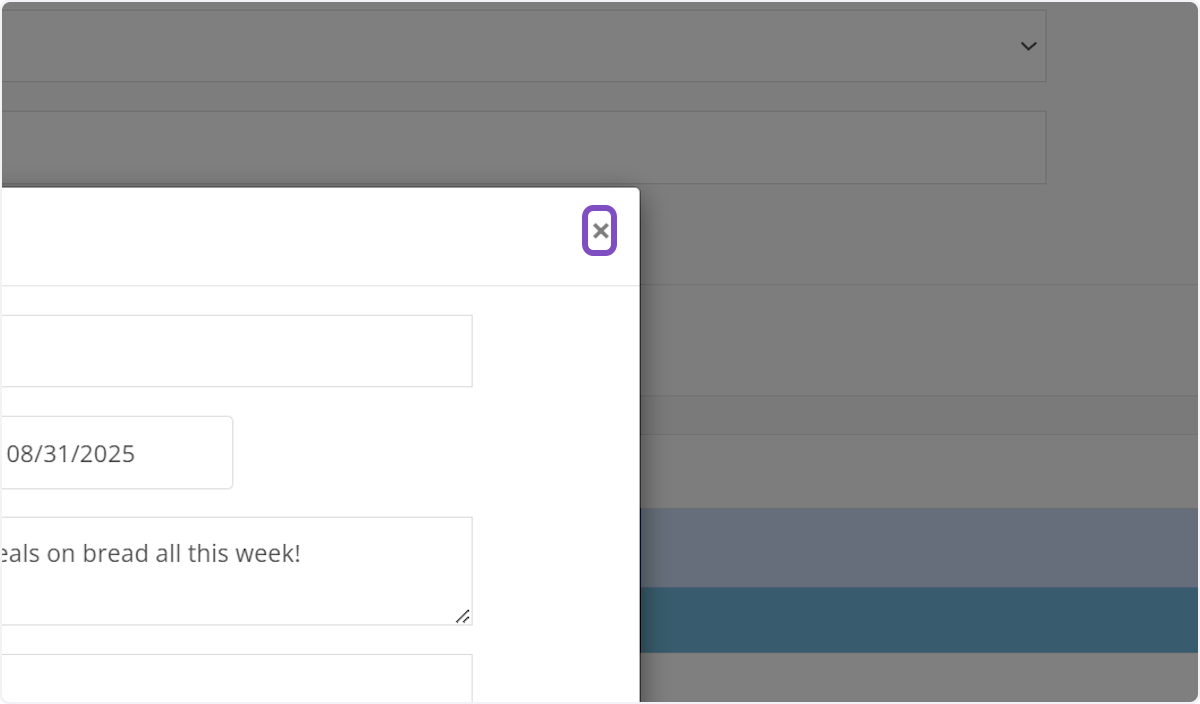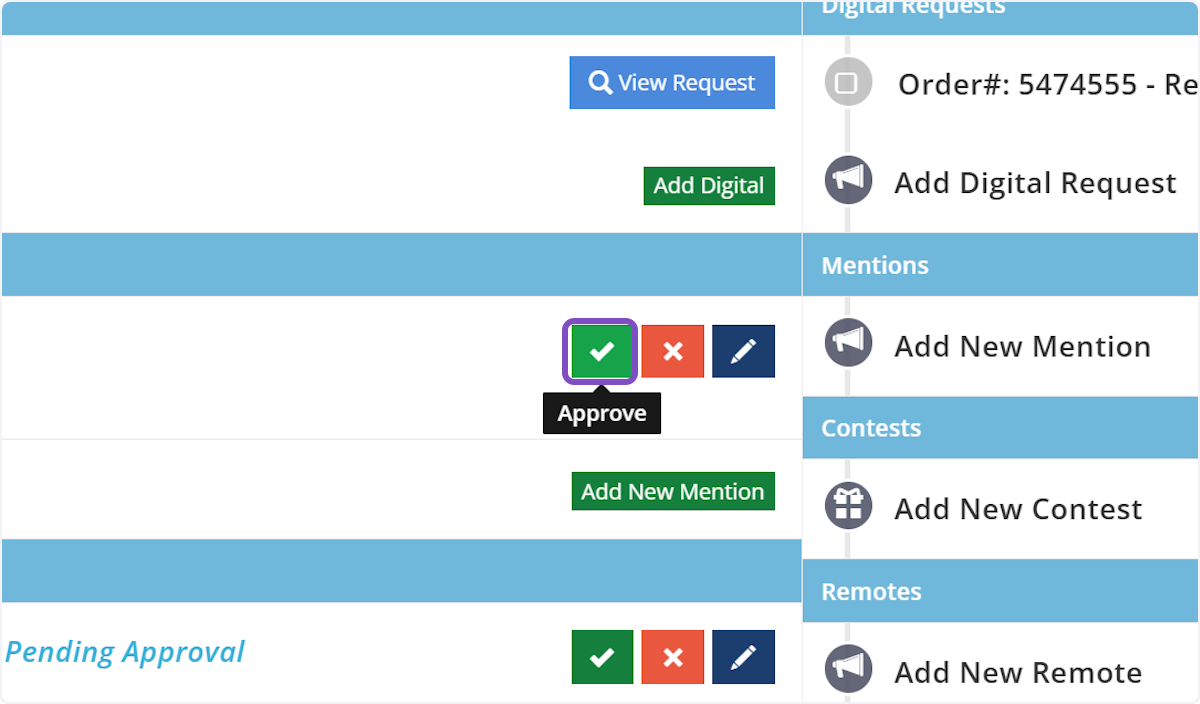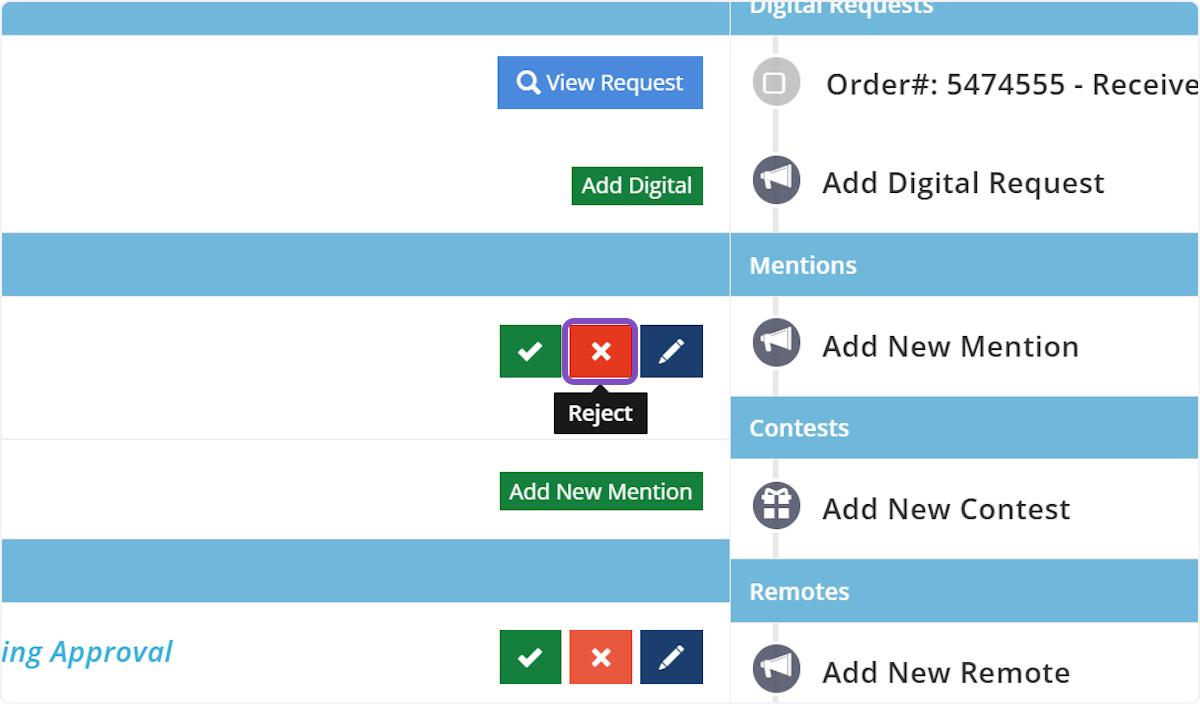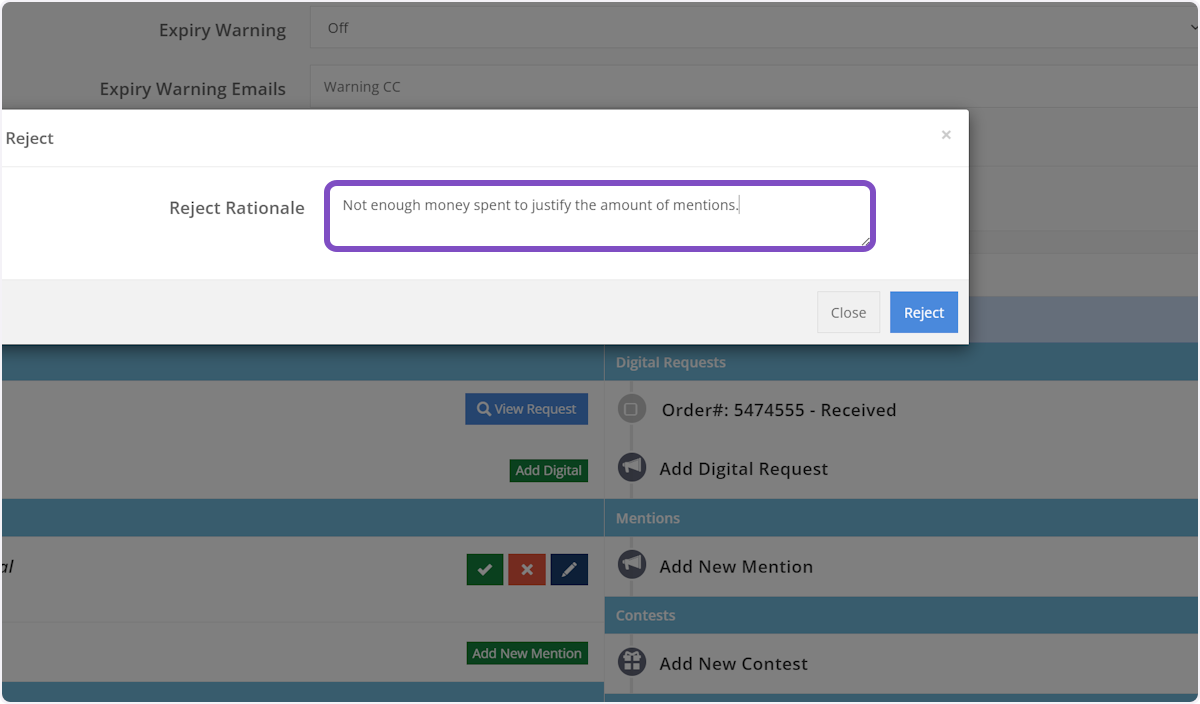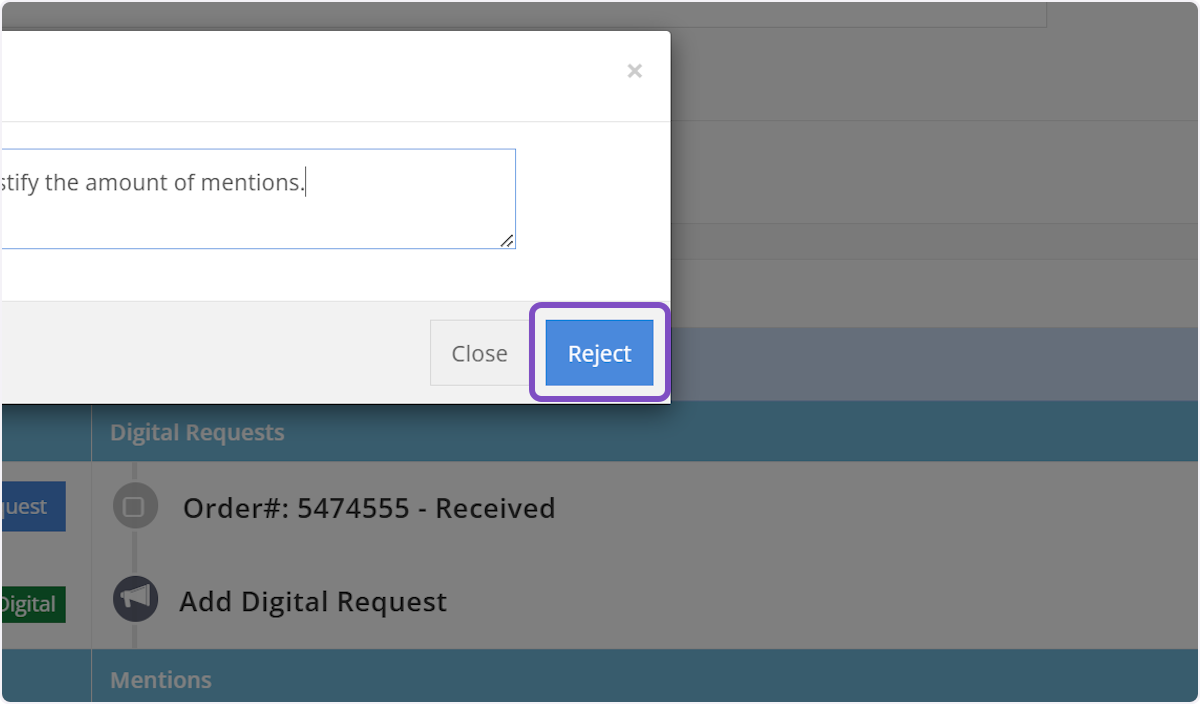Approve/Reject Mention Request Within a Campaign
Click on AdminCP
Click on Campaign Manager
Campaign Manager Dashboard
This screen will show you all the campaigns that have been created by all Account Executives.
Find the Campaign
You can sort the dashboard by clicking any of the headers of the columns or search using the search box in the top left-hand corner.
Select the Campaign
Once you locate the campaign with the mentions that require action, click "Edit" on the campaign row.
Locate the Mention(s)
On the Campaign screen, locate the Mentions section in the radio station column where you'd like to approve/reject the mention.
See Mention Request Details
To see all the information that was submitted by the AE, click the blue "Edit" button on the mention.
Edit Mention Request
On this pop-up you can make any changes to the mention request or simply view all the details.
When you're done viewing the mention request details, click the "X" on the pop-up or click anywhere outside the window.
Approve the Mention Request
To approve the request click on the green "Approve" button on the mention request. An automated email will be sent to the AE notifying them that the mention request has been approved.
Rejecting a Mention Request
To reject the request click the red "Reject" button on the mention request.
Provide Rationale
A pop-up will appear, prompting you to provide a rationale for why the mention request was rejected.
Then click the blue "Reject" button on the pop-up. An automated email will be sent to the AE notifying them that the mention request was rejected.