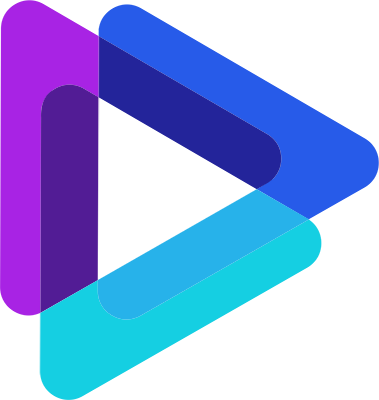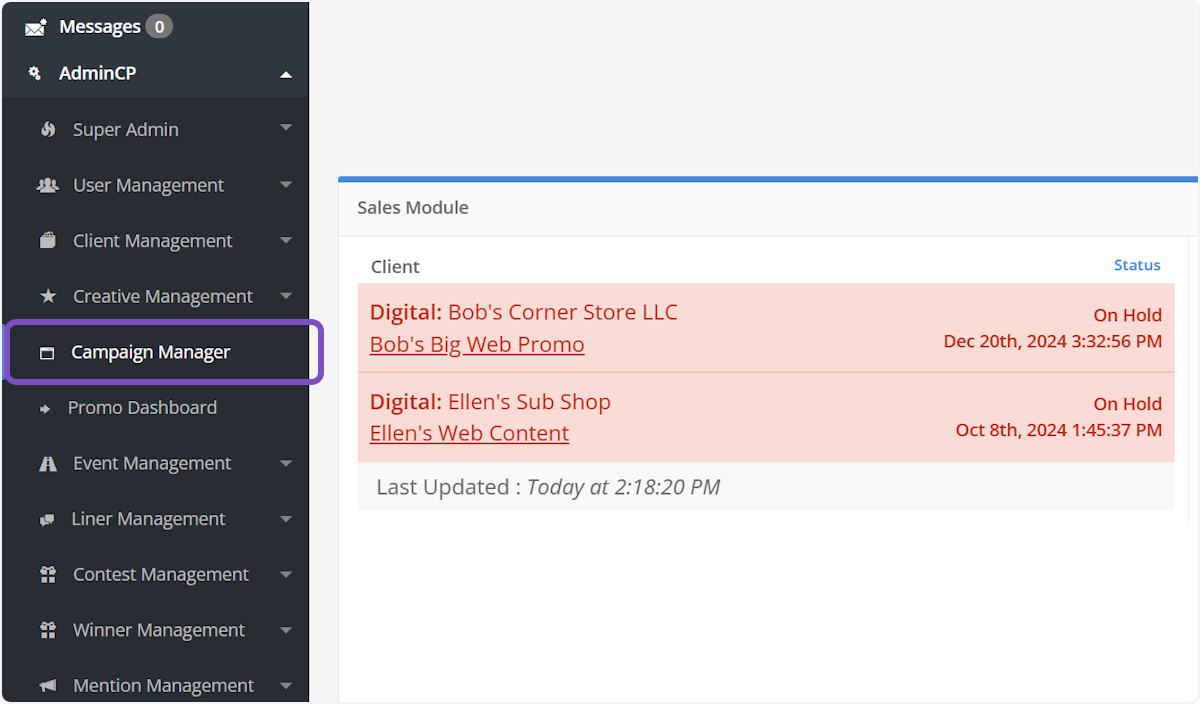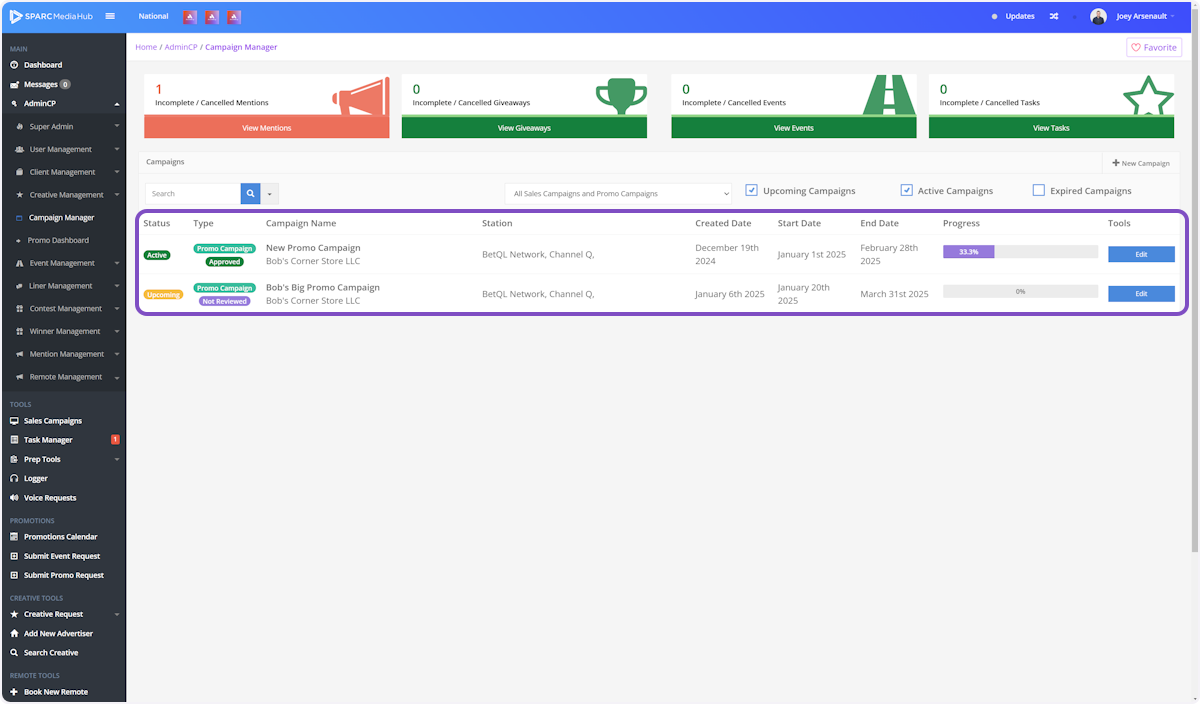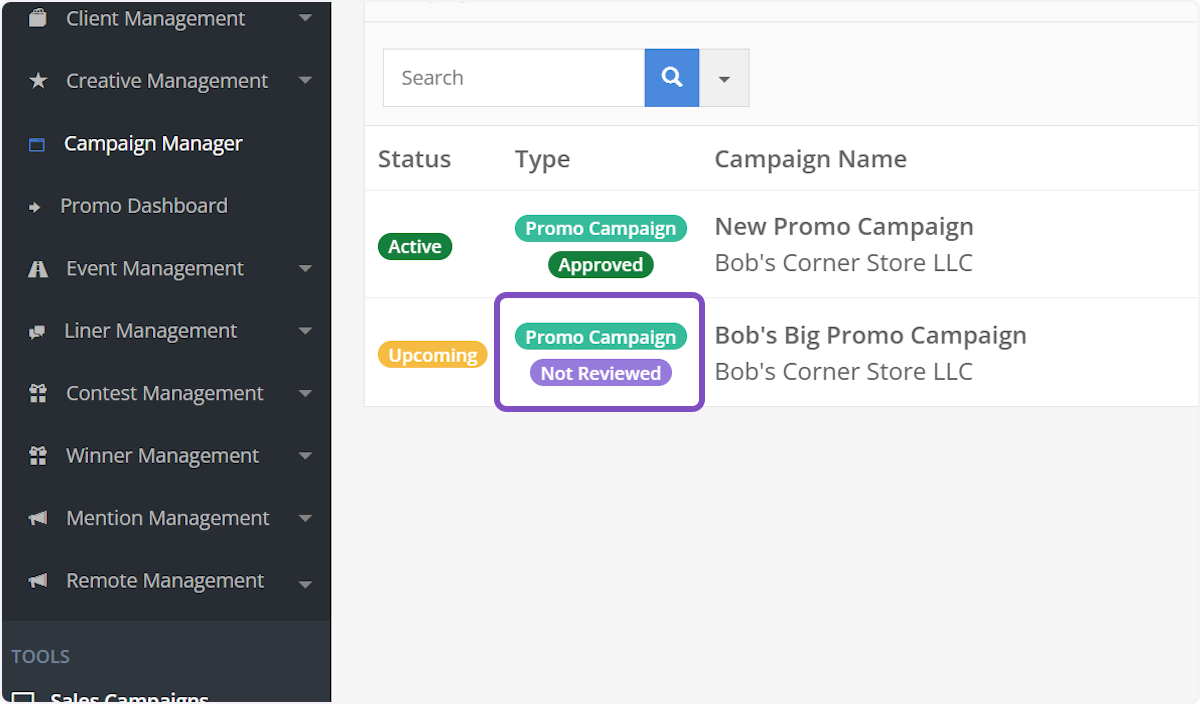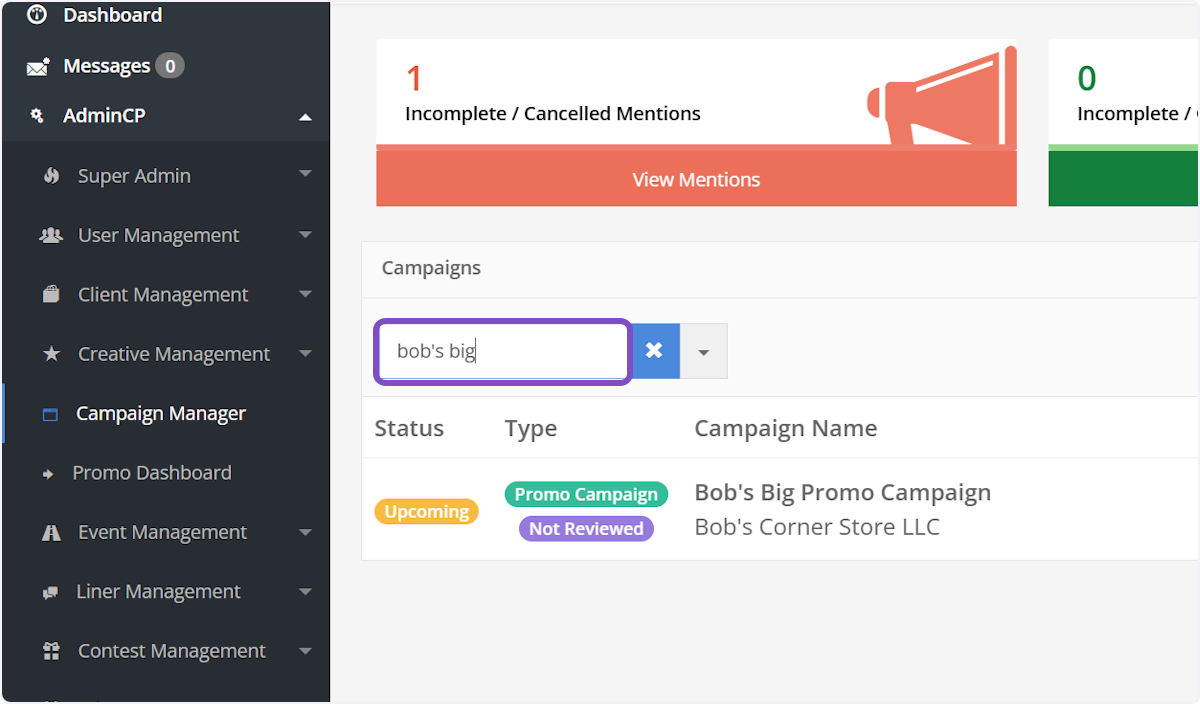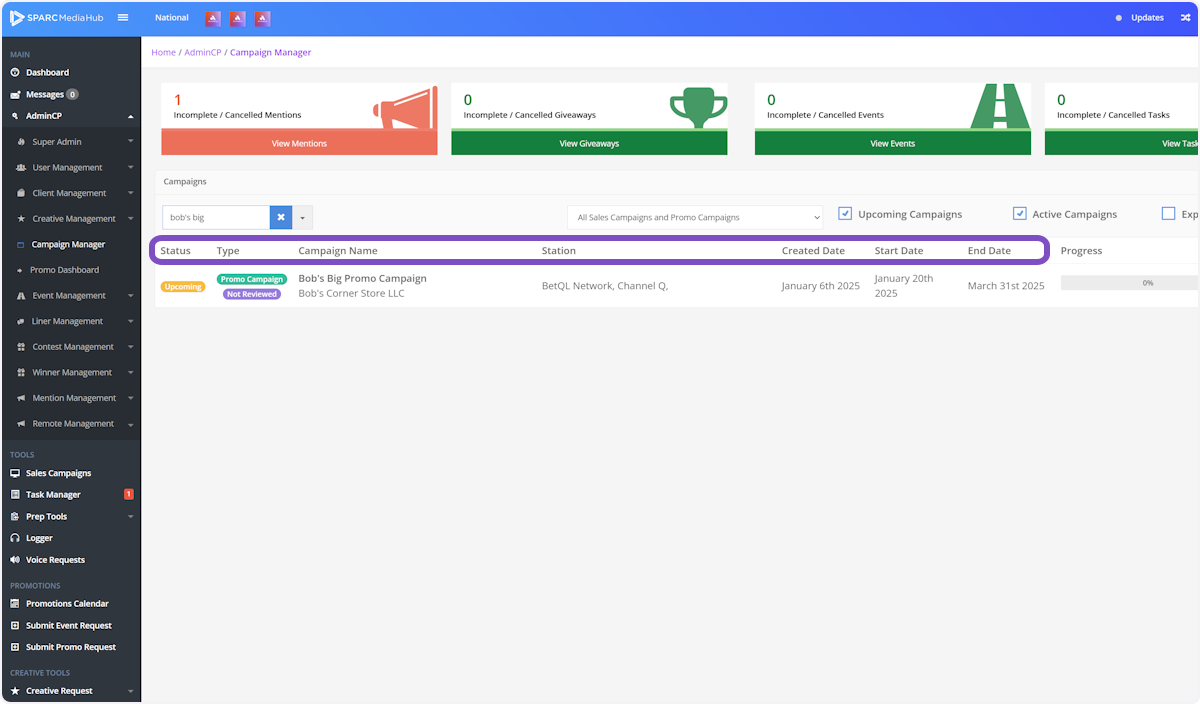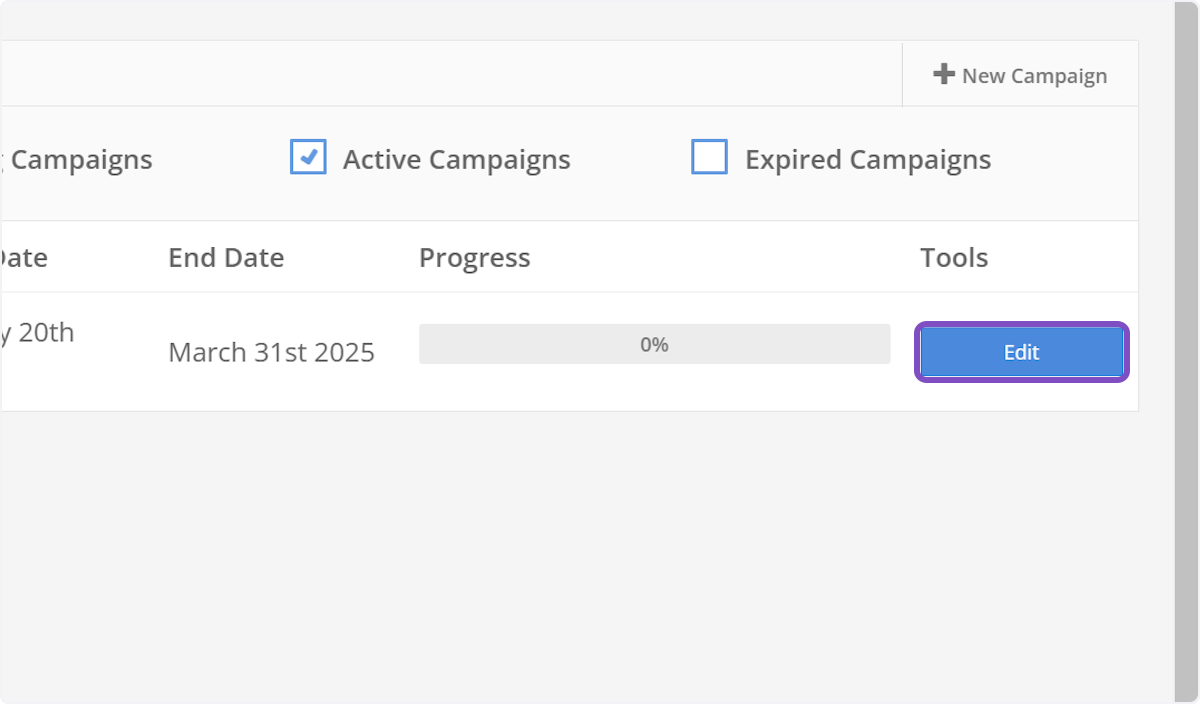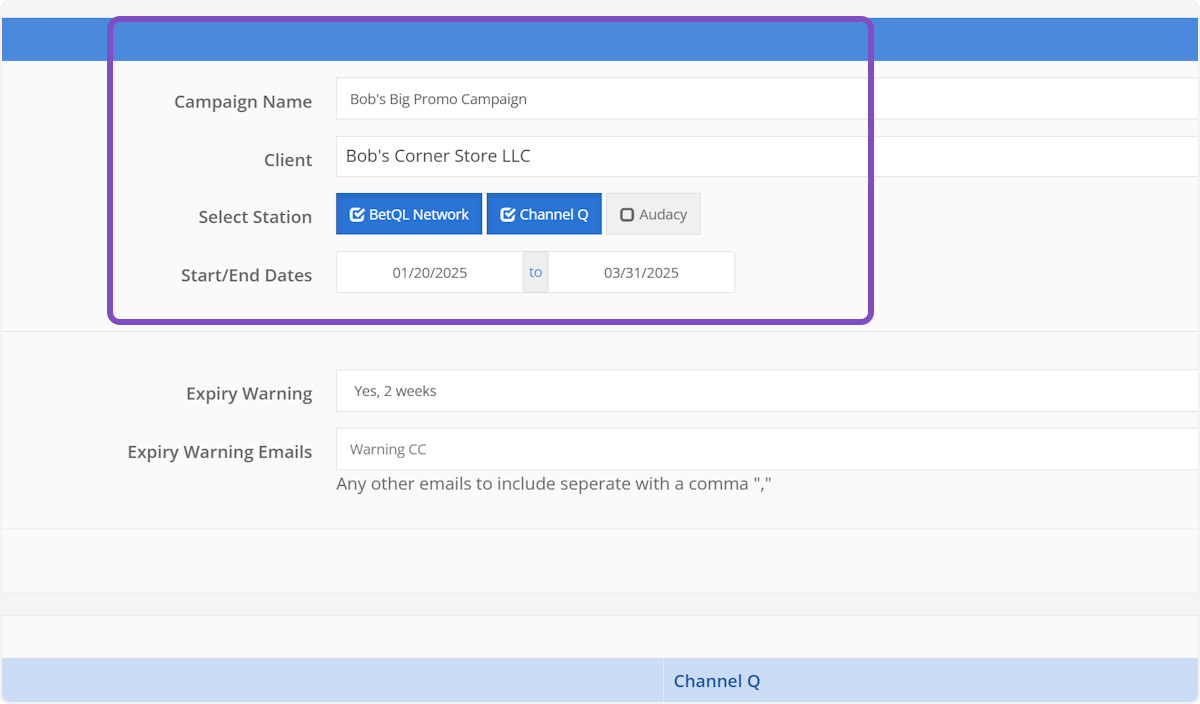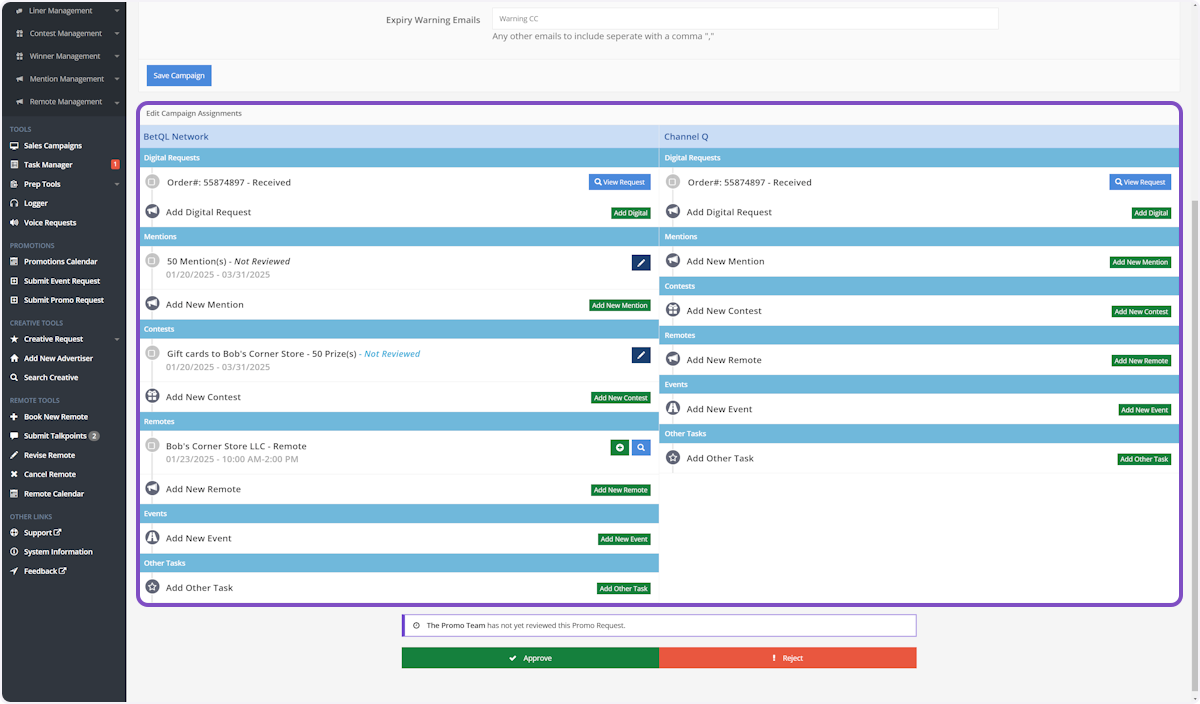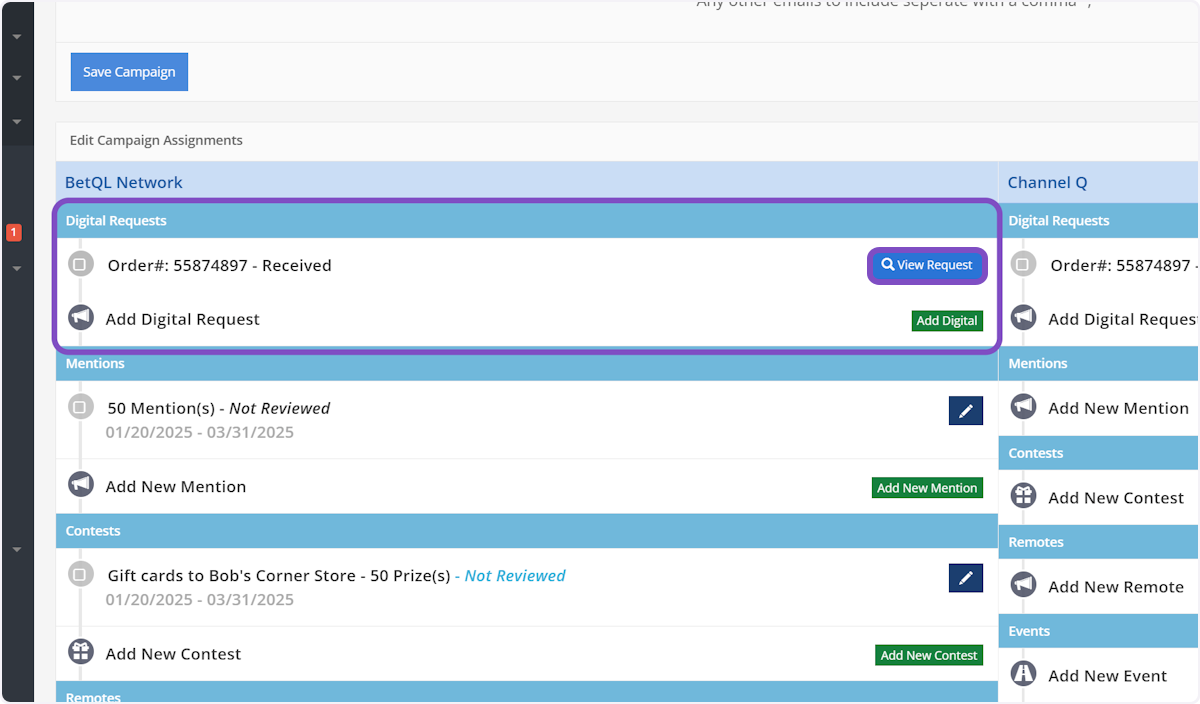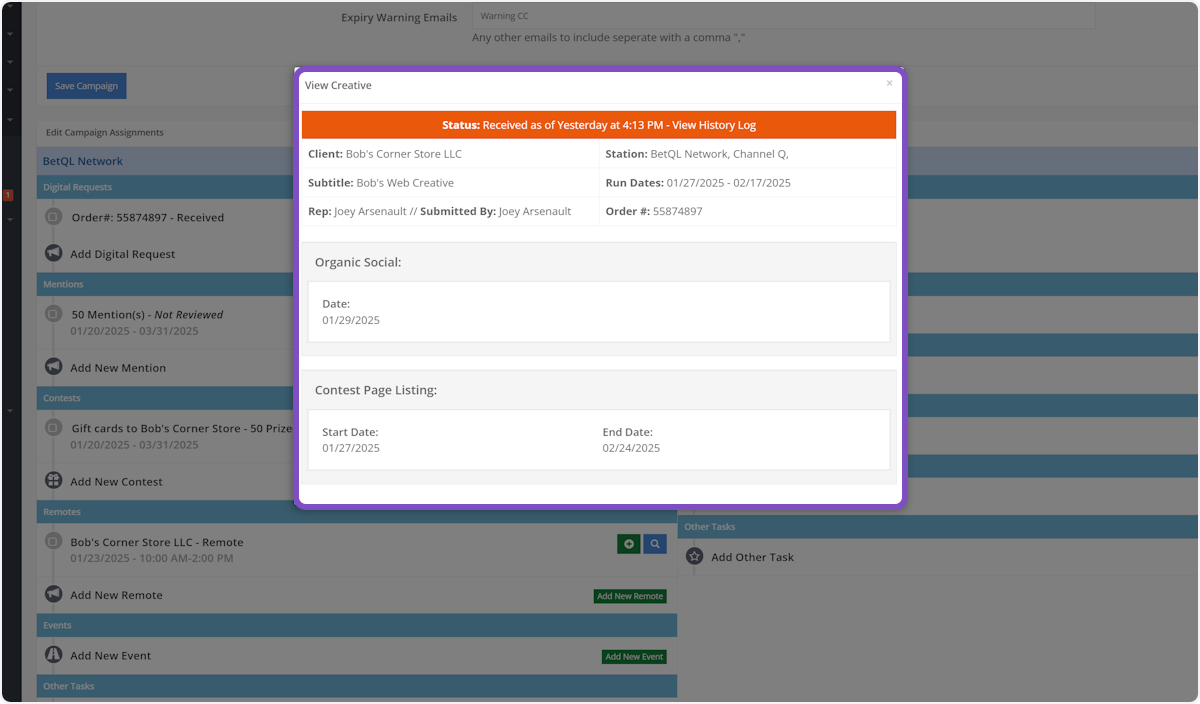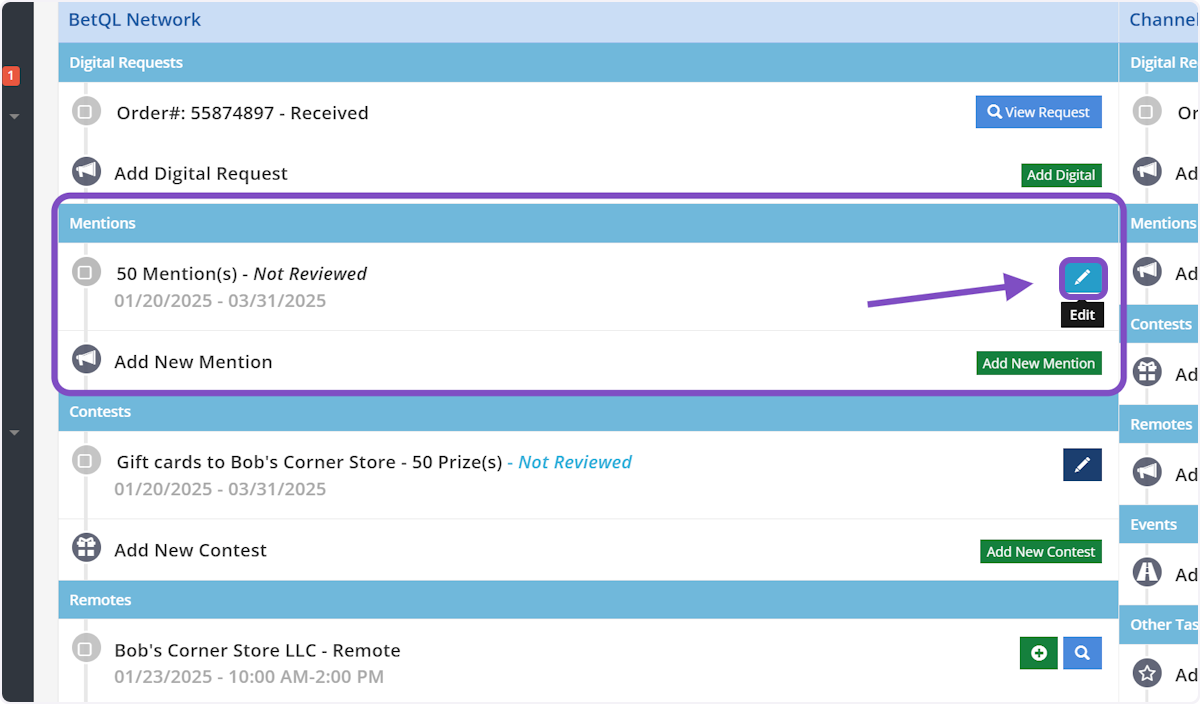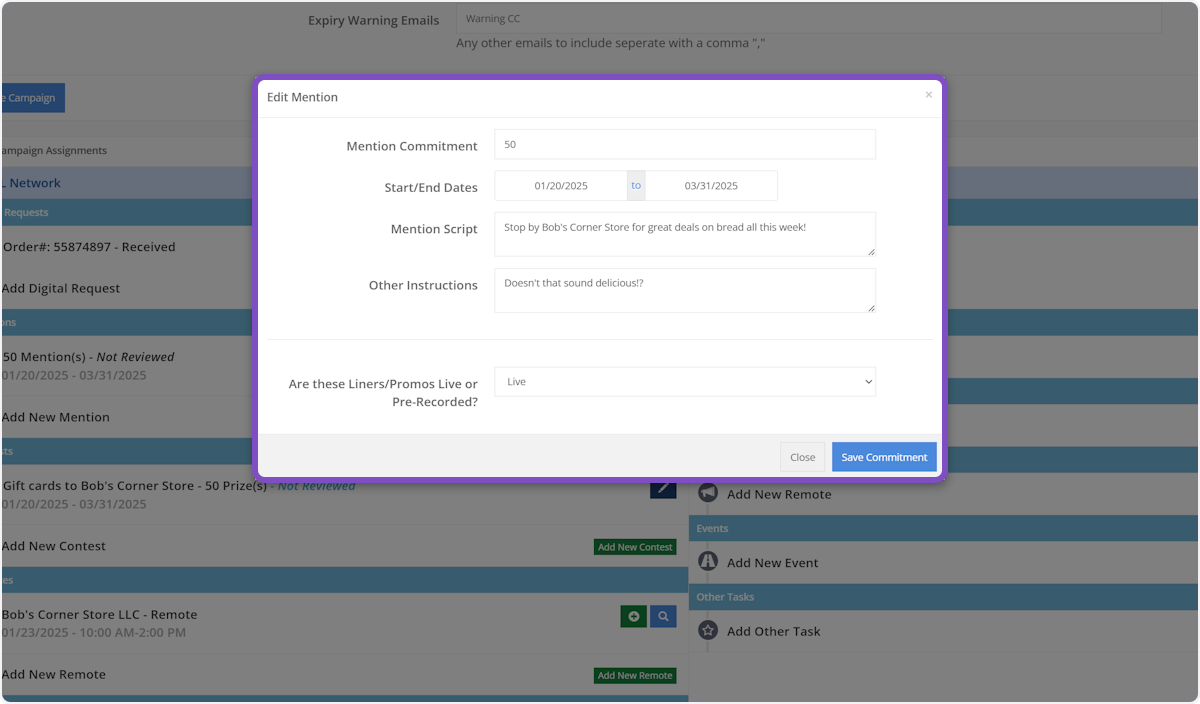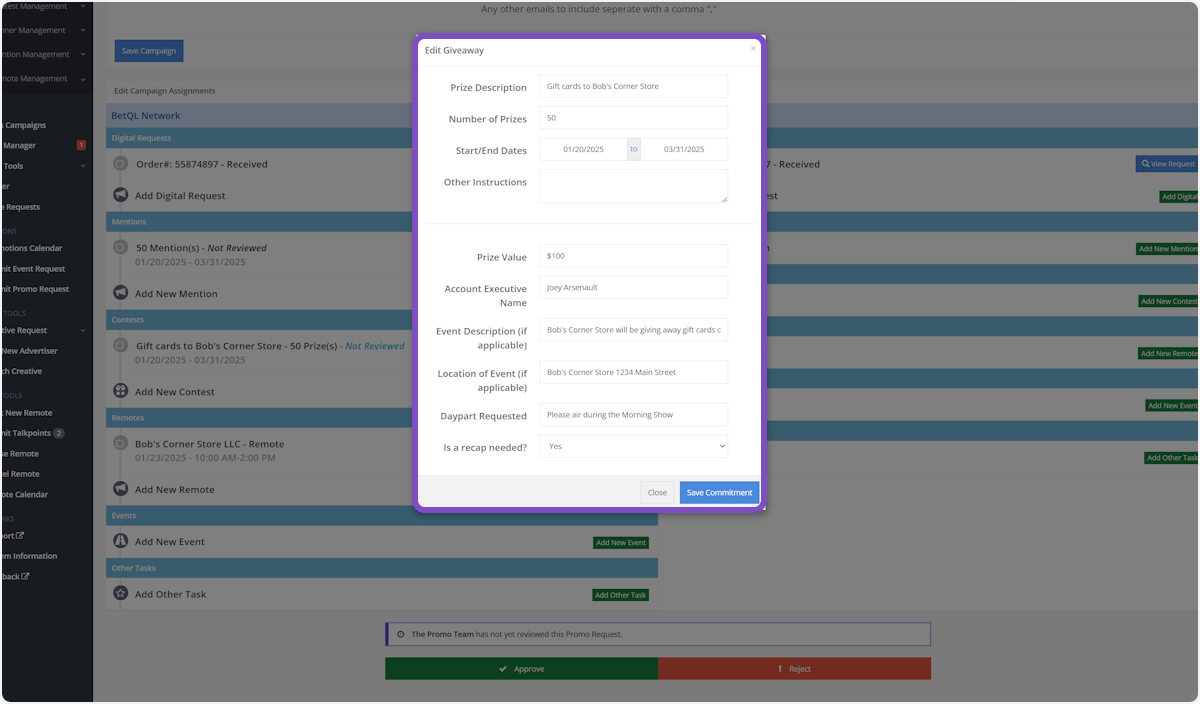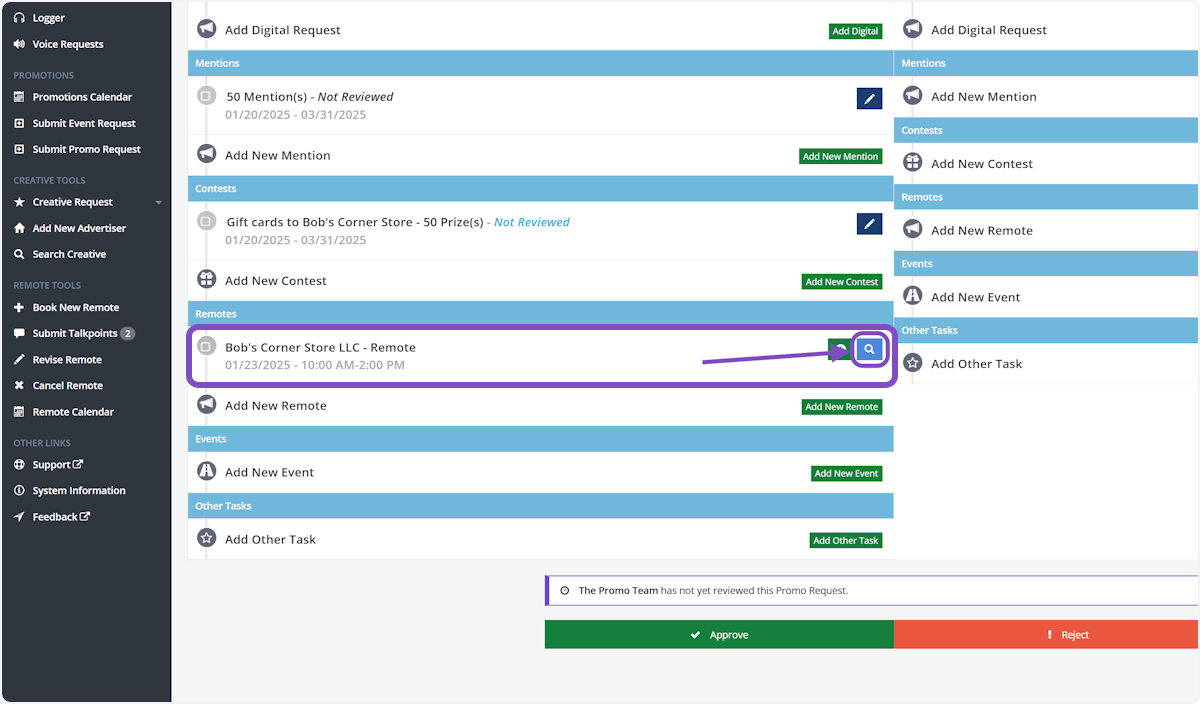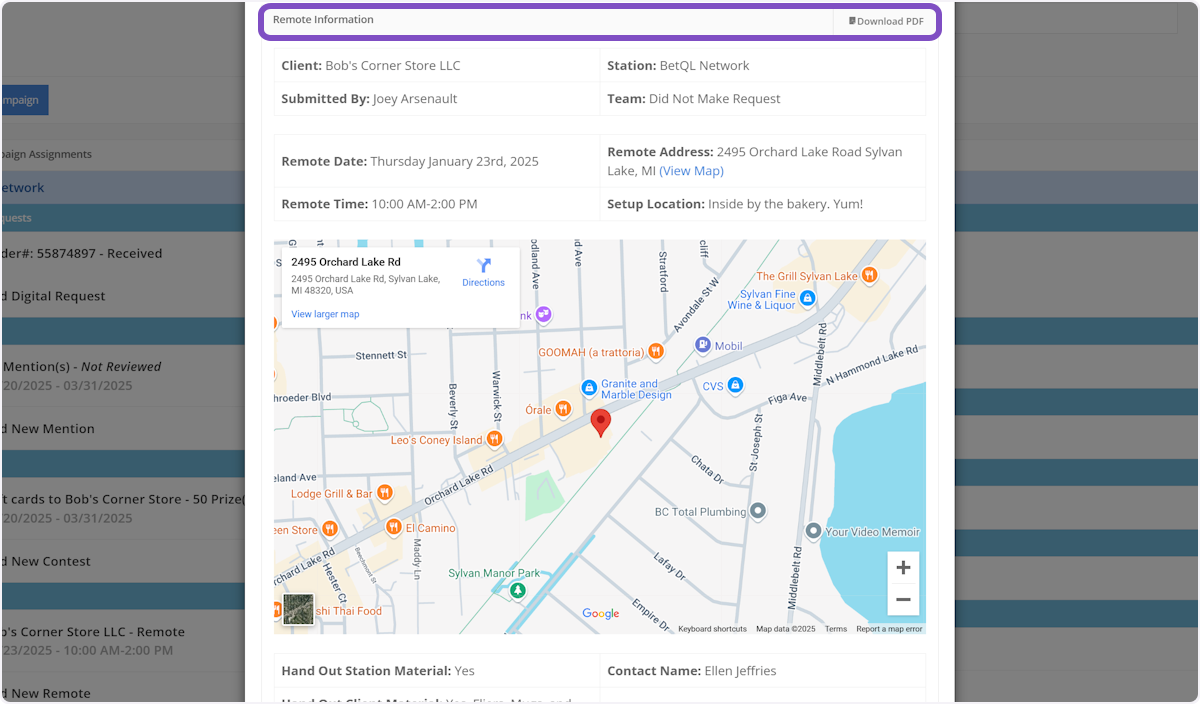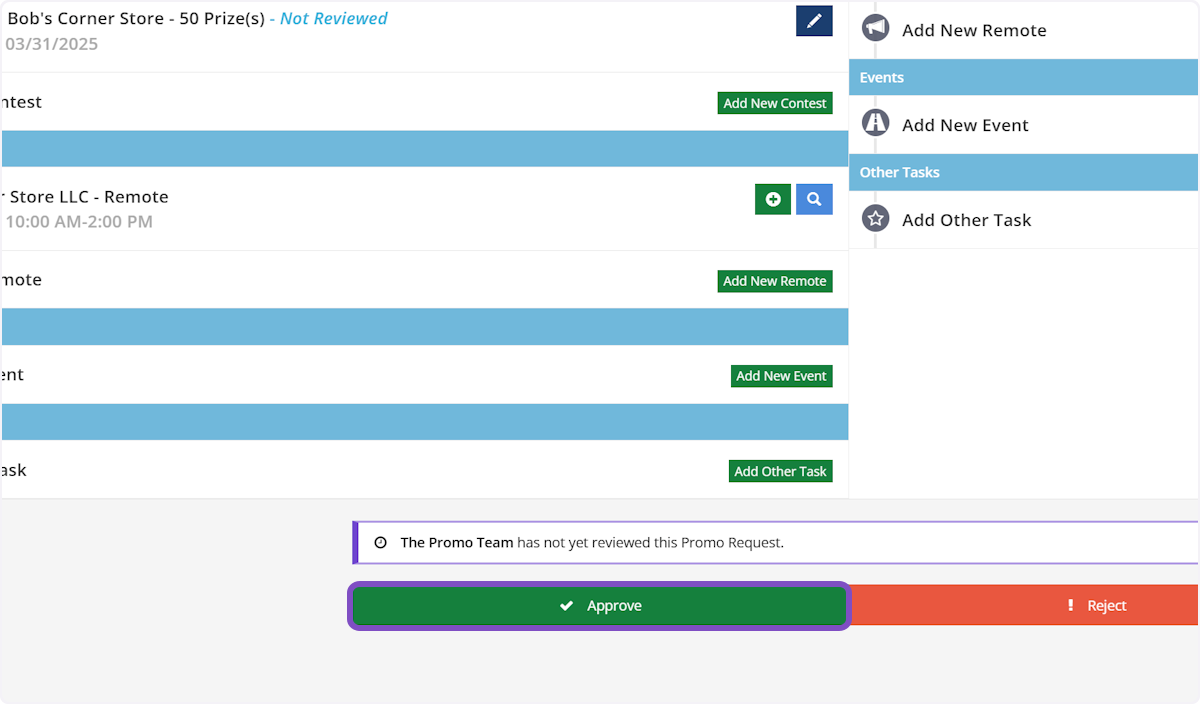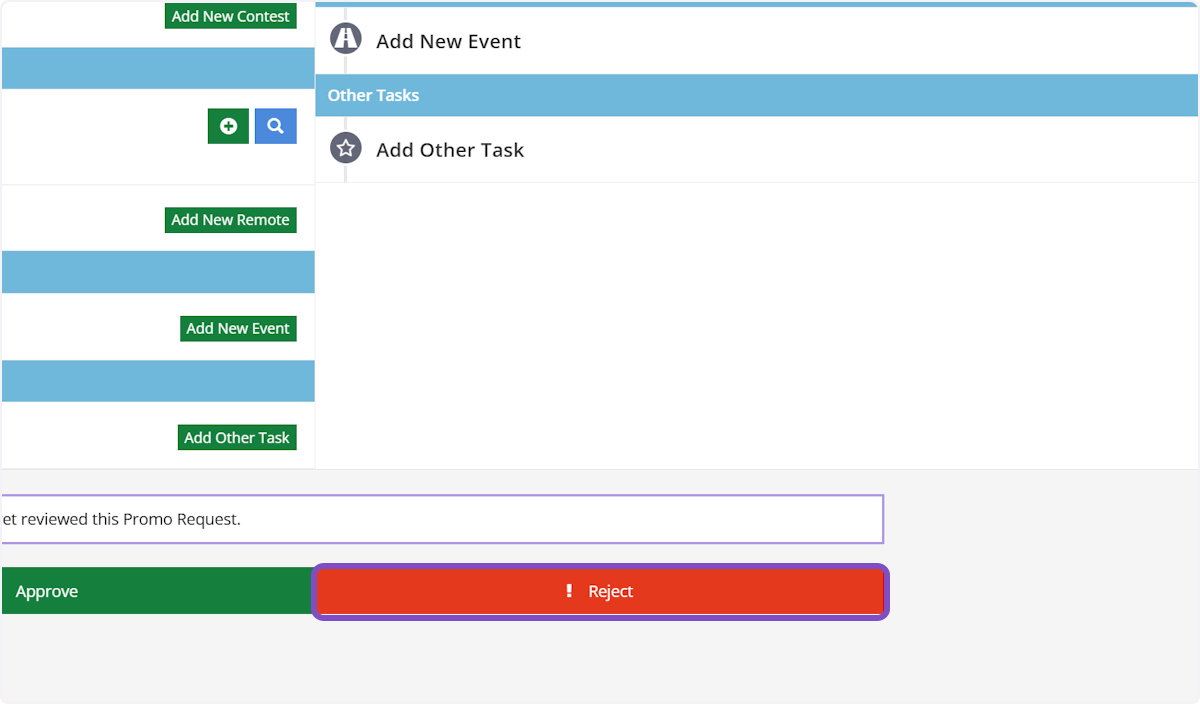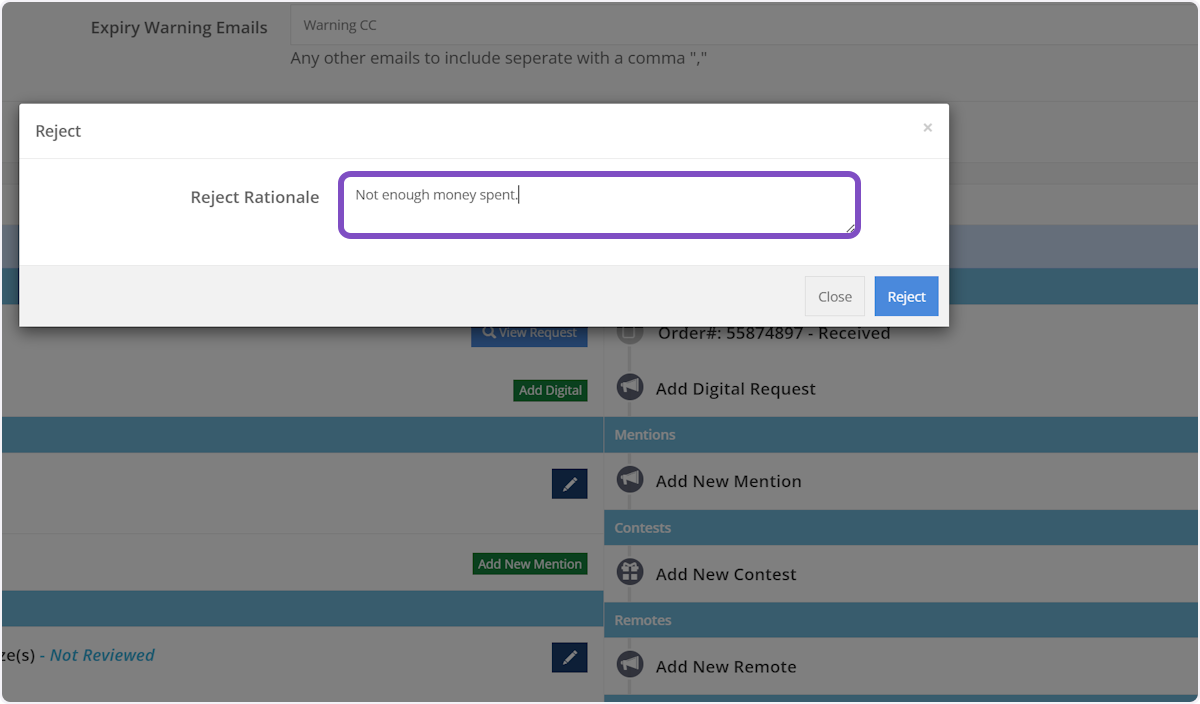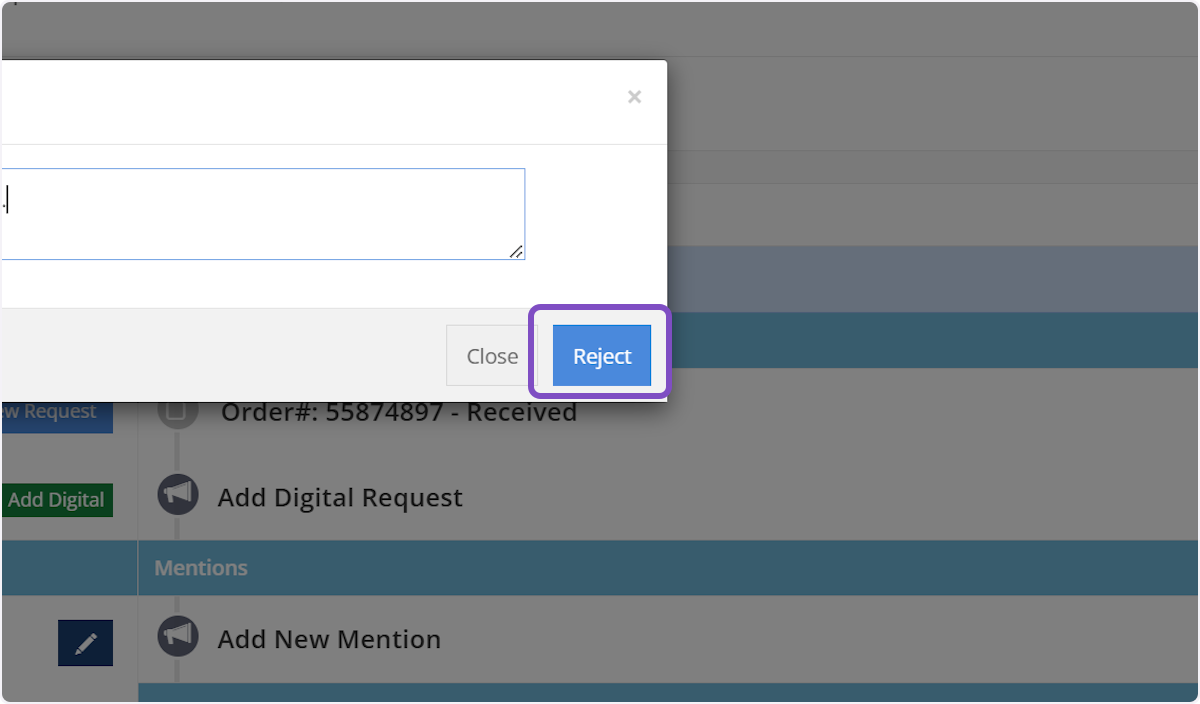Approve, Reject or Edit Campaigns
Click on AdminCP
Click on Campaign Manager
Campaign Manager Dashboard
On this screen you will see all campaigns that have been submitted/created by your team.
See Approval Status
Below the Campaign Type, you will see the approval status of any campaign. "Not Reviewed" is the status of any campaign that has not yet been approved.
ℹ️ You can sort the list by approval status by clicking the "Type" title on the Campaign Manager Dashboard.
Search the Campaign Manager
You can use the search box to search for any criteria listed on the Campaign Manager Dashboard. This includes: client name, status, approval status, campaign name, station, created, start & end dates.
Sort Campaigns
You can sort your Campaign Manager dashboard by clicking any of the headers of the campaign list.
Approve, reject or edit a campaign
Click "Edit" on any campaign to approve, reject or edit the overall campaign.
Campaign Information
At the top of this screen you will see all the general information about the campaign.
Campaign Items
Directly below the campaign information, you will see all the items that has been submitted with this campaign. Each radio station is broken down by columns.
Digital Details
If you'd like to see more details about the Digital Request that was submitted with the campaign, click "View Request" on the digital section of the campaign.
This pop-up will show you all the details about the Digital Request, including the current status, run dates, digital products, etc.
Mention(s) Details
If you'd like to see more details about the mention commitment request that is attached to the campaign, click the blue "Edit" button in the mention section of the campaign.
Click on Edit Mention
The pop-up will show you all the information that was submitted with the campaign. As an admin, you also have the ability to edit any element in the campaign. To close the window, click the "x" on the pop-up or click anywhere outside the pop-up window.
Contest(s) Details
If you'd like to see more details about the contesting request that is attached to the campaign, click the blue "Edit" button in the contests section of the campaign.
Click on Edit Giveaway
The pop-up will show you all the information that was submitted with the campaign. As an admin, you also have the ability to edit any element in the campaign. To close the window, click the "x" on the pop-up or click anywhere outside the pop-up window.
Remote(s) Details
If you'd like to see more details about the remote request that is attached to the campaign, click the blue "View" button in the remotes section of the campaign.
The pop-up will show you all the information that was submitted with the campaign. To close the window, click the "x" on the pop-up or click anywhere outside the pop-up window.
Let's Approve the Campaign!
If you're happy with everything included in this campaign, you can click the green "Approve" button. An email will be sent to the user who submitted the campaign notifying them that the campaign has been approved.
Rejecting a Campaign
If the campaign still needs some work, you can reject the campaign by clicking the red "Reject" button.
You'll be prompted to provide rationale as to why the campaign was rejected.
Then click the blue "Reject" button. An email will automatically be sent to the user who submitted the campaign notifying them that the campaign was rejected with the rationale.