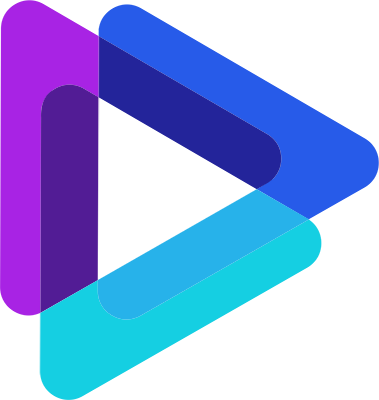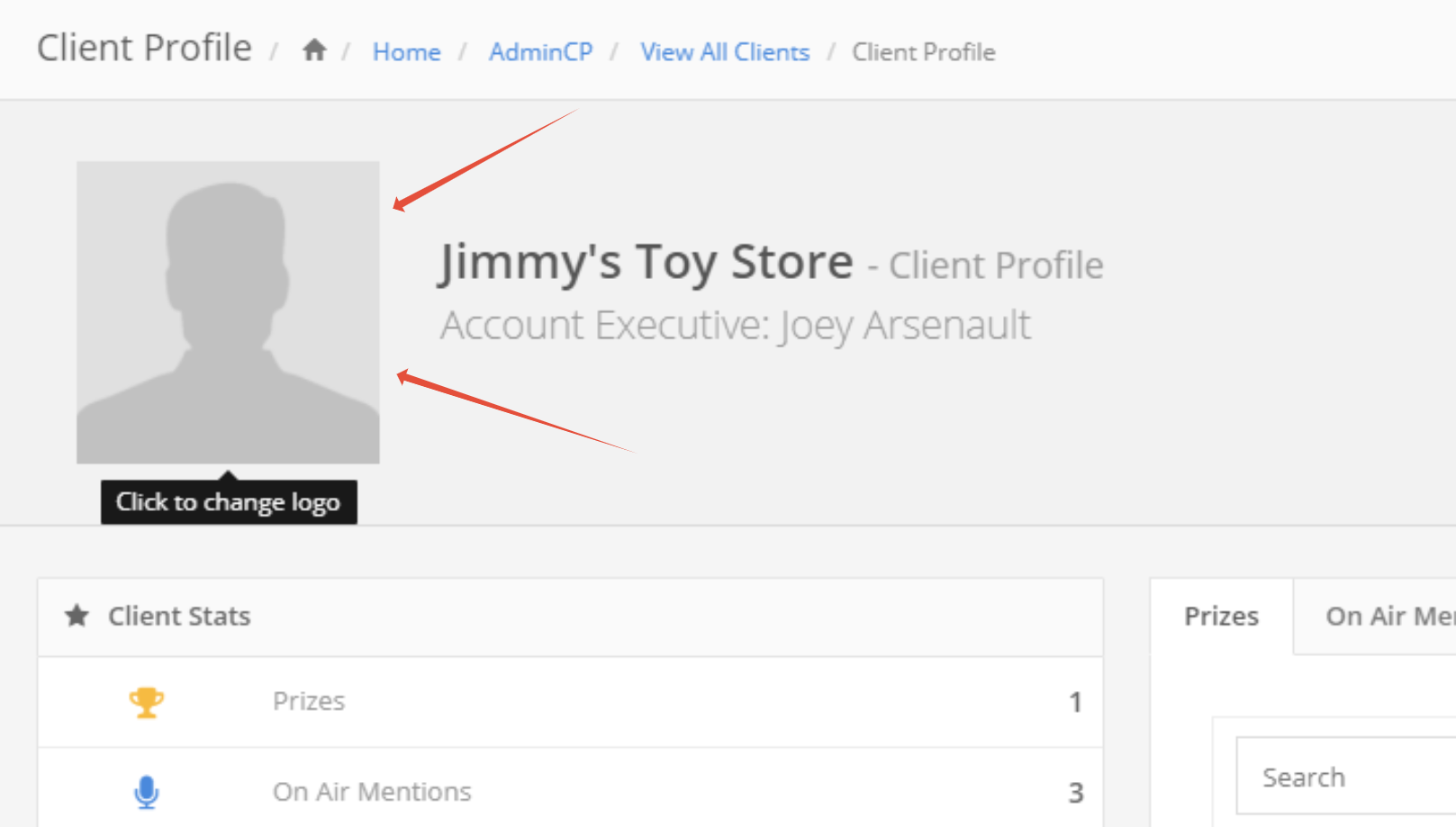Updating Client Profile Picture
A client's profile picture is used on remote wrap presentations, on client creative preview and on the Client Profile page.
To change the profile photo:
Select AdminCP from the sidebar (If you do not see AdminCP, you do not have sufficient permissions)
Select Client Management" from the submenu. (If you do not see Client Management, you do not have sufficient permissions)
Select View All Clients
Find the client whose profile you'd like to see
Click the blue View Profile Button.(If you do not see a blue View Profile button, you do not have sufficient permissions)
Click the grey avatar silhouette next to the client name then browse your computer for the new photo
OR
Select AdminCP from the sidebar (If you do not see AdminCP, you do not have sufficient permissions)
Select Client Management from the sub menu. (If you do not see Client Management, you do not have sufficient permissions)
Select View All Clients
Find the client you wish to edit in the list
Click Edit
Locate the field named Upload Profile Photo. If there is currently no profile photo selected, click "Choose File" and upload your client's profile photo. If there is currently a profile photo and you wish to replace the existing photo click "Choose File" and upload the new profile photo. This will replace the current profile photo.